Nokia 3650 - Mobile Phone Information

| The Nokia 3650 uses the Nokia Series 60 platform (powered by Symbian OS v6.1), and is a combined mobile phone, digital camera (with video) and PDA. Features: Colour screen, MMS, video camera, MMC memory slot The phone uses the same operating system as the Nokia 7650, but note that unlike the 7650, the 3650 supports MMC card expansion cards, so it's possible to store a lot more data on a 3650. The 3650 also has built-in video software, and is a tri-band phone, so is suitable for use in the US as well as Europe.# UK Availability: Now discontinued. If you're looking to get hold of this handset, try the following:
|
Nokia 3650 FAQs:
| Operating system | The Nokia
3650 uses the Symbian Operating
System. To check the version number of the operating system on
your phone, type *#0000# as if it were a phone number. |
| Accessories? | There's
a wide range of accessories, including spare batteries, cases, chargers,
in-car kits, hands-free units, data cables and fascias, available at Carphone
Warehouse and MobileShop. . |
| Sorting of Contacts | There doesn't
appear to be a way of changing the sort order from 'Surname Firstname'
to 'Firstname Surname'. Many users have tried to find such an option, but it appears there isn't one. You may like to try NameSwap, available from http://my-symbian.com/s60/software/ |
| Recycle your mobile |
Don't leave it in the back of a drawer - see if it can find a new lease of life, and pocket you some cash. For a summary of the best deals on making cash from your old handset, try the comparison search tool at www.sellyouroldmobile.co.uk |
| Hotmail and AOL access? | Hotmail and AOL use proprietary email systems,
as opposed to the more common POP email systems - this makes it tricky to access mail on a Series 60 device. For email on the move,
consider using a standard POP3 provider such as BT Yahoo (see setup details) that offers free email accounts that can be configured on a Series 60 phone. |
| Default Contacts | For contacts with lots of phone numbers, note that you can set one default mobile, work and home number. Select Options - Defaults, then set the 'Phone number' to the numbers as appropriate. They'll then get a little icon on the left hand side of the contacts menu. |
| How do I turn reports off? | Messaging | Options | Settings | Short message | Receive report: Yes / No |
| Can I use it as a modem? | Yes, using Infrared or Bluetooth.
|
| How do I hard reset a 3650? | We accept no responsibility for use of this code. It is undocumented, not supported by Nokia and should be used at your own risk. The soft-format code for Series 60 phones is *#7370# . You enter this code as you would enter a phone number in the Phone application. It performs a format of the Internal drive - All data will be lost if you use this feature.
The method of performing a hard-format, i.e resetting it completely to factory defaults and removing all data, is as follows:
Note that you shouldn't switch the phone off or remove the battery when performing either of these operations, and it's advised that the handset has a reasonable amount of battery charge before performing a format/reset. |
| Email from your 3650 | If you're looking to use your 3650 for sending and receiving e-mail, consider taking out an account with free provider, BT Yahoo. For details of connectivity on a 3650, see our Series 60 Connectivity section. |
| How do I use WAP / What is 'Services'? | The 3650 does not have a web browser, but does have a WAP browser, which can be accessed via the Services menu. For details of Wap on a 3650, and setting up the Wap browser, see our 3650 WAP page |
| Email problems | If attempting to retrieve email gives you a "General: System error", make sure you have "Gateway IP address" set to 0.0.0.0. (Tools | Settings | Connection | Access points) This message also appears if you are trying to connect to an email
account over a WAP connection (e.g. trying to connect to BT Yahoo's
mailbox while dialed up over o2's WAP service). |
| How do I install software? |
|
| How do I connect my 3650 to my PC? | The 3650 can connect to a PC via Bluetooth or infrared. Here is a summary of how to connect your 3650 to your PC.
Files beamed to the 3650 can be found in the Messaging application, in the Inbox folder |
| Can I browse the web from my 3650? | 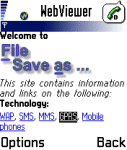 The
3650 comes with a Wap browser that is
capable of viewing web content designed for use over the Mobile
Internet. If you're looking for HTML web access, take a look at Doris Browser. This is a small Java application that can be evaluated
for free for ten days. Once installed, you can find it from the
Tools | Apps icon. The browser supports image rendering, access
to secure sites as well as viewing Word and PDF documents - and
it all fits in under 50k. The
3650 comes with a Wap browser that is
capable of viewing web content designed for use over the Mobile
Internet. If you're looking for HTML web access, take a look at Doris Browser. This is a small Java application that can be evaluated
for free for ten days. Once installed, you can find it from the
Tools | Apps icon. The browser supports image rendering, access
to secure sites as well as viewing Word and PDF documents - and
it all fits in under 50k. As an alternative, the fully-featured Opera browser is available for the Series 60. and can be downloaded from here. |
| How do I silence the camera click? | Select the 'Silent' profile, or turn off the 'Warning tones' from Profiles |
| How do I delete message reports? | It's possible
to set up Messaging to send you a 'delivered receipt' when a text
message gets delivered ("Settings | Short message Receive report".
Receipts are stored in the Log application. It's not possible to remove individual items from the Log application, the entries will disappear when they are older than the "Log duration" setting. ("Log | Options | Settings"). There is a 'Clear log' option in the "Log | Options" menu, which will remove all log entries, including the call costs and durations. |
| My phone's memory is too full to be used | We sometimes hear from
users of Series 60 handset users stating that they've filled up
their memory, and the memory is so full that they can't get in
to delete any files. If you still can't get into the phone, the final option appears to be to take the phone to the nearest Club Nokia shop (or your retailer), who should be able to re-flash the phone to factory settings. |
| Extra memory for 3650 |  The Nokia 3650 supports
MMC cards for memory expansion. Nokia can sell you their own MMC
cards, but their prices for Nokia-branded cards are higher than
for standard cards. We've not heard of any incompatibility with
non-Nokia cards, so it's worth shopping around to get a third-party
card. Here are a few online options: The Nokia 3650 supports
MMC cards for memory expansion. Nokia can sell you their own MMC
cards, but their prices for Nokia-branded cards are higher than
for standard cards. We've not heard of any incompatibility with
non-Nokia cards, so it's worth shopping around to get a third-party
card. Here are a few online options:
For more details, see our Memory Card page |
| Can I use the 3650 in the States? | Yes. The 3650 is a tri-band phone operating on EGSM900/1800 (Europe, Africa, Asia Pacific), and GSM1900 (USA, Canada, South America). There should be no problem using the 3650 with network operators in these countries. Roaming restrictions from your network operator may prevent use of some services in other countries. |
| How do I install ringtones? | 3650 supports
playback of .mid or .wav files, and use of these file formats as
ringtones. To use such a sound file, beam or email the file to your
3650. It will then appear in the Messaging Inbox. Open the message
and select 'Options | Save'. Then, from 'Profiles', select a profile
and set the 'Ringing tone' to the new file. For more on ringtones, see the mobile phone FAQ |
| How do I get to the ringtones settings? | Go to Profiles, select which profile you're in (if you're not sure, it's probably 'General'), press 'Options', 'Personalise', then press on the 'Ringing tone' option. Scroll up or down, and press 'Select' on the tone you want. |
| Receive faxes on your mobile | Looking to get faxes on your Series 60 phone? See our answer in the Series 60 FAQ |
| How do I enable Auto Keylock? | Surprisingly, the Nokia 3650 doesn't come with an automatic key lock that switches on after a certain period of time to prevent accidental keypresses - however, third-party application Handy Keylock is available to fill this gap. The functionality is also included as part of Psiloc Extended Profiles application. |
| How do share my pictures with others? | Once you have taken a picture on the 3650, there are three ways to get the files from your phone to other people or computers:
|
| Changing the default picture | To change the default wallpaper image used in the phone application, do the following:
|
| Who's calling? | Thanks to caller display, we can see who's calling. For answers to your Caller Display questions, see our Caller Display Series 60 FAQ |
What's
my 3650's serial number? |
Enter '*#06#' for your handset's serial number (known as the IMEI) - useful if your phone is stolen |
| Can I play MP3 files on my phone? | We're quite keen on the application UltraMP3!, which has a built-in playlist editor |
| Data conversion | For information on converting your Contacts, Calendar and documents for viewing on your phone, see our Conversion page for some general guidance. |
| FM radio for my 3650? | Some Nokia devices come with a built-in FM radio, but the Nokia 3650 does not. We're often asked whether software is available to add a radio to their phone. Unfortunately, it's not that simple, as it's not just a software issue. Phones that have built-in radios contain dedicated hardware in the phone to do this (an FM RF tuner)... and the 3650 doesn't have that. If you're really desperate to listen to radio from your handset, note that it is possible to listen to streaming audio over the Internet via GPRS (using an application such as Avec Radio), although don't expect the results to be up too much. |
| Various 3650 passcodes: | Below is a list of the various code types you may find on the 3650: Lock code
|
Related Links
- AllAboutSymbian - Great for general Series 60 information
- MySymbian- Site with details of the Nokia smartphone range
- 3650 Comments - Archive of our old comments page
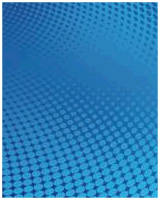
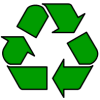
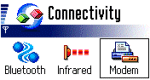 Infrared
- The 3650 has a 'Modem' option under 'Connectivity'. Selecting
this option allows another device (such as a Pocket PC or Laptop)
to connect to the Internet using infrared. If the equipment
you wish to connect to doesn't have infrared, consider a 'USB-IRDA
Adaptor' from
Infrared
- The 3650 has a 'Modem' option under 'Connectivity'. Selecting
this option allows another device (such as a Pocket PC or Laptop)
to connect to the Internet using infrared. If the equipment
you wish to connect to doesn't have infrared, consider a 'USB-IRDA
Adaptor' from 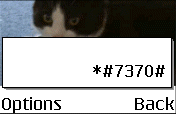
 Via
memory card - The 3650 has an
Via
memory card - The 3650 has an 

 Memory card reader.
If you don't want to beam files from your PC to the phone, another
option is to make use of the MMC card slot in the 3650. Get
hold of a
Memory card reader.
If you don't want to beam files from your PC to the phone, another
option is to make use of the MMC card slot in the 3650. Get
hold of a 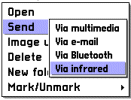 You
can copy it to your PC with the Nokia software supplied on the
CD (see
You
can copy it to your PC with the Nokia software supplied on the
CD (see