This site contains information on how to get Internet and Email on a Windows Smartphone powered by the
Windows Mobile v5.0 Smartphone software
This page is intended for users of devices with the Windows Mobile Smartphone operating system. If you’re looking for help with a Windows Mobile Pocket PC, see our Windows Mobile PPC Connect page.
Windows Mobile Smartphone devices come with all the software you need to connect to the Internet. Once connected, you can browse the web, check your email and more.
This page explains how to set up your Windows Mobile v5.0 Smartphone for email and web surfing.
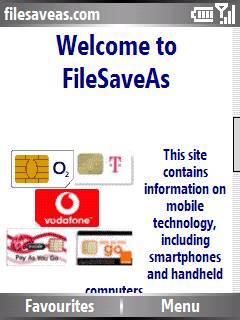 Windows Mobile Internet Explorer in action |
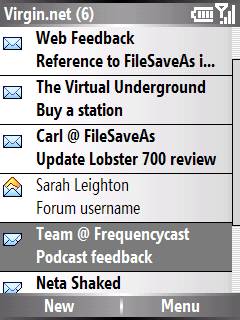 Pocket Inbox in action |
| Getting an Internet account |
If you’re looking to connect to the Internet from a Windows Mobile Smartphone, there are two methods you can use to connect over the mobile phone network – GPRS or dial-up:
- GPRS – GPRS offers faster connection speeds, and you’re not billed by the minute, but by the megabyte transferred. You need to set up your device using settings that are specific to your network operator. You’ll need the Internet GPRS APN, plus the username and password. See our GPRS page for the UK settings. Note that you need Internet APN settings, not the WAP or MMS APN settings.
- Dial-up: With dial-up, you’re billed by the minute – If you don’t have an existing dialup account, then sign up for one from BT Yahoo free-of-charge and get a pay-as-you go account. There’s no subscription fee, and
you only pay standard call rates for the time you’re online. To get an account, first, go to BT
Yahoo from a PC, select "Pay as you Go" and create an account. You’ll then
get some details that you’ll need to set up your account on the device.
You also need a data-enabled SIM card – This is a setting that your network operator has to
enable for you. To connect, you’ll need to have an account with an Internet provider.
You may wish to use your existing Internet account, or apply for a free
account that can be used with your device.
For the purposes of this walkthrough, we’re going to assume that you are in the UK and that you want to create a new dial-up account with an Internet Service Provider. Here, we’re using a free dial-up BT Yahoo dial-up account, outlined above.
| Setting up the Internet connection |
Here’s how to set up a dial-up account with BT Yahoo. If you’re looking for the GPRS settings, you can get them from our GPRS page:
1.
Go to Start > Settings > Connections
2. Select "Dial-up" and press ‘Menu’
3. Select "Menu > Add", and enter the following:
- Description: BT Yahoo
- Connects to: The Internet
- Phone number 08457560000
- User name: (Your BT Yahoo email address)
- Password: (Created when you set up your BT Yahoo account)
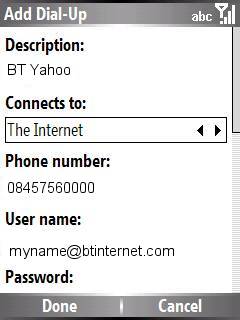
5. Press ‘Done’ to complete
You should now be ready to connect to the Internet.
Make sure the phone is enabled and that you’re getting a signal. Then, go to Internet Explorer and in the address bar, type "https://www.filesaveas.com" then press ‘Go’.
You should now be connecting to the Internet, and hopefully see our
homepage in your Internet Explorer browser.
See below for help setting up email
| Set up your email settings |
Here, we’re going to set up a standard POP3 email account. If you don’t have one, then get a free POP account and email address from BT Yahoo (discussed above). If you haven’t got an account, on a PC, go to BT
Yahoo , select "Pay as you Go" and create a Virgin account. You’ll then
get some details that you’ll need to set up your email account on the device. With these details, do the following:
1.
Press Start and go to the Messaging application
2. Open one of the Messaging folders (e.g. Outlook Email)
3. Select ‘Menu’ > ‘Options’ > ‘New account’
4. Press ‘Next’ and enter the following:
- Your name: (Name you’d
like on your emails) - Email address: (your email address, e.g. myname@btinternet.com)
- Untick "Attempt to obtain settings…"
5. Press ‘Next’ and enter the following:
- User name: Your BT Yahoo email address (e.g. myname@btinternet.com)
- Password: (Created when you set up your BT Yahoo account)
- Tick the ‘Save password’
box
6. Press ‘Next’, and enter the following:
- Server type: POP3
- Account Name: BT Yahoo
- Network: The Internet
7. Press ‘Next’ and enter
the following:
- Incoming mail server:
mail.btinternet.com - Outgoing mail server:
mail.btinternet.com
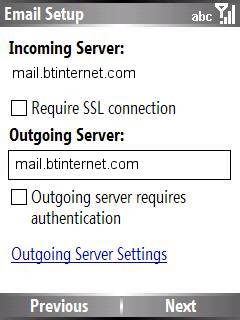
8.
Press ‘Next’ and leave the "Last 3 days of email" and "First 500 bytes" options as they are (you may want to change these later
9. Press ‘Next’ and set "Connect automatically and check for messages to "Never" – you may want to change this later, but note there could be a cost element of checking regularly
10. Press ‘Next’, then ‘Finish’
This
should be enough information to allow you to connect and collect your
email. Now, go into your Messaging application, and move to the BT Yahoo folder.
Go to Menu, and select ‘Send/Receive’ – your Windows Smartphone will attempt
to make an Internet connection and connect to your email service, then download your messages.
Problem
solving
Having problems
connecting? Try the following…
- Ensure that your Network operator
(e.g. o2, Orange, Vodafone) has ‘data-enabled’ your SIM card. If not,
call their Customer Service people. - If you can connect, but can’t
browse content, it could be that your SIM is not data-enabled, or that
you’re trying to browse content that your tariff/connection doesn’t
allow – such as browsing web pages via a WAP
dial-up, or using an MMS APN (GPRS) to view WAP content. Check that
you have the right settings for the service you’re trying to access,
and that your Network Operator has enabled the service you’re trying
to connect using.
Still having problems?
See our Connected? page, or try asking in our forum
Problems sending
emails
If you can receive,
but not send emails, it is likely to be one of two things:
- If you get an error such
as "Problem sending message", you
may be trying to send a message to one ISP’s mailbox while connected
to a different ISP. To prevent spamming, most ISPs require you to
connect to their service (not someone else’s) in order to send an
email via their SMTP server. For instance, don’t be surprised if you
find that can’t send mail from your BT Yahoo account (using the server address mail.btinternet.com) if you’ve logged
on o2 via GPRS.

