Looking to connect a device that doesn’t support wi-fi to the Internet? The Universal WiFi adapter WNCE2001 from Netgear could be the answer. Details on how to install and use this adapter.
Wireless Internet on a computer?
Our homes started out with dial-up, and now we have high-speed Broadband. Initially, we started out with modems connected to our main home computer, but now we can connect our home computers to the Internet without needing to be plugged in.
If you’re looking to get your home computer, netbook or laptop connected to the Internet, there are essentially three ways:
- Plug in your computer to your home broadband router using an Ethernet networking lead
- Connect to your broadband router wirelessly
- Connected using Mobile Broadband (over the mobile phone network) – Expensive!
On this page, we’re going to look at Option 2 – Connecting to your router wirelessly
What you need for Wireless Internet at home:
Get yourself an Ethernet-ti-wireless adapter. The one we’ve tried and recommend is the Netgear universal wi-fi adapter, pictured here:

Netgear WiFi Adapter

Netgear WiFi Adapter
Netgear WNCE2001 Wifi Converter availability:You can get the Universal Wi-fi Ethernet adapter from the following places: |
Installing the Wi-Fi adapter
Sadly, this isn’t plug-and-play – You do need to do a small bit of set-up, but that’s just a security thing to make sure you’re connecting securely.
Here’s what you need to do:

Netgear WiFi Adapter
- Connect the Adapter to your PC or laptop using an Ethernet lead
- Temporarily turn off wi-fi on your computer
- Open your web browser and enter the address for your Netgear adapter (see the manual)
- Scan for wi-fi networks, and select the network that you want your adapter to use
- Enter the WPA or WEP key – the security key that keeps your wi-fi safe
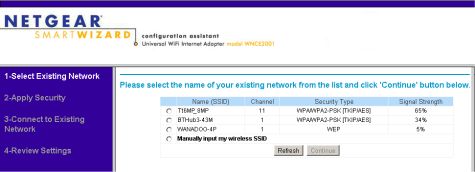
Scanning for Networks on the Netgear WiFi Adapter
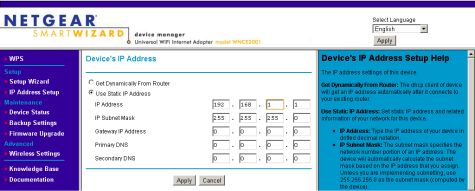
Changing IP settings on a Netgear WiFi Adapter
Once you have set up the device to connect to your broadband router using wi-fi, you can then disconnect it from your laptop and connect it to the piece of equipment you want to get connected.
We’re using one with an HP network printer, and it it works a treat!
Netgear WNCE2001 – Supplied With:
The adapter is supplied with a very brief manual, mains plug, USB power lead, Ethernet lead and a couple of bits of velcro.

Netgear WiFi Adapter Box contents
Got a question?
We have one of these adapters, so if you have a question, we can try to help. Please get in touch.
Links:
- Wi-Fi
Alliance
– Information on the Wi-Fi standard - Internet Cameras – Reviewed by our podcast team
- Home security – Our review of a leading home security system
- Our Forum – For technical discussion of Wi-Fi protocols
- Wi-fi
on a Netgem – Help with getting broadband access from your TV,
wirelessly

