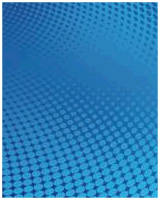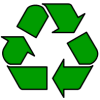Nokia 6100 handset
 | This
site normally focusses on smartphones using the Symbian
Operating System, such as the Nokia 6680, but as this
phone is a fully-featured colour phone, it's worthy of a mention on our site.
UK Availability: Now discontinued. If you're looking to get hold of this handset, try the following:
|
Built-in software:
- Address book (that can be synchronised to PC applications like Outlook)
-
Call log - missed calls, received calls and GPRS data usage counters
-
Messaging. - text messaging, multimedia messaging, chat and voice messaging
- Alarm clock
- Gallery - for images and midi sound files
- Organiser - for Calendar and to-do task management
- WAP - secure browsing of the Mobile Internet
- Profile management
- World clock
- Currency converter
- Countdown timer
- Stopwatch
-
Connection manager (IR, GPRS modem)
- Wallet - secure storage of notes and personal data
- Calculator
- Games (Chess puzzle), plus can play Java games
|
Links
- Nokia PC connectivity - Free download from Nokia
- Wap on a 6100 - Details of how to set up o2's WAP service on a 6100
- Carphone Warehouse - for 6100 accessories
- O2 online - UK mobile phone network operator, offering free SMS text and Wap access. (Details)
FAQs
Many of these answers to common questions also apply to other Series 40 phones including the Nokia 3410, Nokia 3510i, Nokia 5100, Nokia 6200, Nokia 6310i, Nokia 6610, Nokia 6650, Nokia 6800, Nokia, Nokia 7250, Nokia 8910, as well as Series 60 phones such as the Nokia 3650 and Nokia 7650. Also, try our general Mobile Phone FAQ.
| Accessories? | There's a wide range of accessories, including spare batteries, cases, chargers, in-car kits, hands-free, data cables and fascias, try the wide range at Carphone Warehouse |
| Can I use it as a modem? | Yes.
The 6100 has a 'modem' option under 'Connectivity' (Menu option
11). Selecting this option allows another device (such as a Palm,
Pocket PC or Psion)
to connect to the Internet using infrared. We have successfully tested this with a Psion Revo Plus, a Palm V and a Fujitsu-Siemens Pocket Loox Pocket PC. |
| Can I send email from my 6100? |
From the names list, you
can select a contact who has an email address, select the email
address, and then use 'Select' to get to a "Send e-mail"
option. Choosing this allows you to enter a subject and some text
to email, but when you try to send it, you're asked for an "E-mail
server number:" |
| Infrared | The 6100 supports infrared.
To enable IR, go to Menu > Connectivity > Infrared. The Infrared port is the little black window on the right-hand side of the phone. |
| How do I use WAP / What is 'Services'? | The 6100 does not have
a web browser, but does have a WAP browser, which can be accessed
via the Services menu. For details of Wap, see our WAP
page. For details of setting up the 6100 for o2's WAP service, see our o2 Wap page |
| How do I connect my 6100 to my PC? |
The 6100 can connect to a PC via infrared, or USB via a cable. If your PC doesn't support IR, then you may want to consider buying an adapter that can be plugged into your computer's USB or Serial port. Here is a summary of how to connect your 6100 to your PC.
|
| Can I browse the web from my 6100? | The 6100 comes with a Wap browser, but does not come with an HTML web browser. However, one is available in the form of the Doris Browser. This is a small Java application that can be evaluated for free for ten days, or purchased for just $10. Once installed, you can find it from the Tools | Apps icon. The browser supports image rendering, access to secure sites as well as viewing Word and PDF documents - and it all fits in under 50k. |
| What does the Nokia PC Suite contain? |
The PC Suite, on the CD supplied with the 6100, or available from www.nokia.com, contains the following:
|
| How do I format or reset the Nokia 6100? |
|
| Can I use the 6100 in the States? | Yes. The 6100 is a tri-band phone operating on EGSM900/1800 (Europe, Africa, Asia Pacific), and GSM1900 (USA, Canada, South America). There should be no problem using the 6100 with network operators in these countries. Roaming restrictions from your network operator may prevent use of some services in other countries. |
|
What's
my phone's serial number? |
Enter '*#06#' as a phone number to get your handset's serial number (known as the IMEI) - useful to keep a note in case your phone is stolen. |
|
What's
my phone's version number? |
Enter '*#0000#' as a phone number to get the version number of the 6100 operating system. |
| Default lock code | The default
security lock code is 12345. In the event that you've forgotten your lock code, take your phone to a Nokia Service Centre... they can unlock it for you. |