|
Sadly, the Loox 600 is no longer around to buy new. See our Pocket PC page for our current best buys. We also have reviews of the Loox 420 and Loox 720. This page has been left here for use by existing Loox 600 users |

The Pocket Loox 600 is the first handheld Pocket PC from Fujitsu Siemens.
It’s a standard Pocket PC 2002, similar to the IPAQ range, but slightly
more ergonomic, and a little cheaper than similarly-specced IPAQs.
Mini Review
On the left the
Loox is an up/down jogwheel (missing from many Pocket PCs) which makes
navigating around lists and webpages much easier. It also has an IR port
and an SD card socket for memory expansion. On the right, is a slide switch
for turning the Bluetooth module on and off, and a button for voice recording.
At the top, there’s the slot for the telescopic stylus, a stereo headphone
socket and a CF slot for expansion. At the bottom, there’s a concealed
hardware reset switch, mains adapter socket, and the data connector (for
use with the supplied docking station or other data leads). The Loox has
a few other cunning extras, such as a light sensor that can be set to
dim/brighten the screen based on ambient lighting, a mic and a fairly
powerful speaker.
The machine is a comfortable hold, and generally a joy to use, but as
with all handheld computing, it’s the software that makes a handheld computer
come into its own. As the Pocket PC 2002 operating system is standard
between devices, there’s not much to say here, other than the software
you’ve come to expect is all there: Contacts, Calendar, Inbox, Notes,
Internet Explorer, Tasks, AvantGo, MSN Messenger, Windows Media Player
(great for MP3s via the headphone socket), and Microsoft Reader. Extras
supplied with the Loox include Pocket PlugFree
(the Bluetooth Manager), FSC SpeedMenu and FSC Backup. A recent release
to the OS (July 2003) has provided access to something called LOOXstore,
which is a protected area of flash memory – handy for if you need to hard-reset
you machine, or use it for backups.
The Loox is expandable through its Compact Flash card, SD/MMC slots and
plug-on modules. The wide range of possible CF Type II Card solutions
such as GPS, wLAN, storage, modem and ISDN, together with the synchronous
usage of SD/MMC (MultiMediaCard) storage solutions, opens the field for
the use of Pocket LOX as a serious business tool. We’re currently using
it with navigation software and a plug-in GPS
card as an in-car navigation tool (with TomTom Navigator), and it performs beautifully. Data connection to the PC or to a
mobile phone’s modem can be done via infrared or the integrated Bluetooth
module.
All in all, the LOX is hard to fault, and the package is rounded off
by a spare stylus, a case (a little flimsy, but it’s free!), and a CD
containing Microsoft Outlook for the PC, and SMS manager application,
FileCrypto for password protection and Pocket Informant (a replacement
to Microsoft’s Contacts and Calendar apps for those that need more power).
For under £300, this is an exceptionally good deal. It received
a favourable review in Palmtop User Issue 3, billed as a "very desirable
handheld".
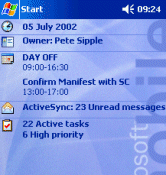 |
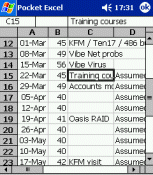 |
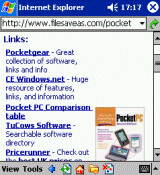 |
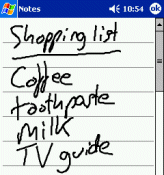 |
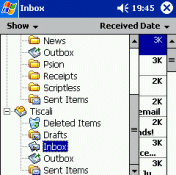 |
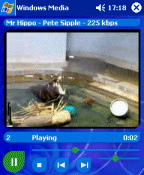 |
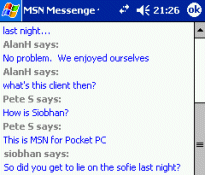 |
 |
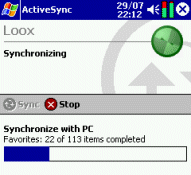 |

Details on the Loox
OS: Pocket
PC 2002
Expansion: SD and CF
card slots
Display: 240×320 pixel touchscreen
Memory: 64MB memory
Navigation: Touch screen, four-way navigator, Jog dial
Battery life: Lithium Polymer Rechargeable.
Processor: Intel PXA250 XScale 400 MHz (‘ARM’ family, not MIPS or SH3)
Size: 132 x 82 x 17 (mm)
Connectivity: Onboard Bluetooth and IR. Supplied with USB docking
cradle
Availability:
Sadly, no longer around, but last seen for around £300 from PC
World and Carphone
Warehouse
Latest Loox news
- April 2004 – Flash ROM update from v427 to v452 – Became available
16th April. Fixes the problem with SD card speed. Also reportedly offers:
Improved connectivity and behaviour of Internet browser, and updates
to shell, security, Contacts, Inbox and Instant Messenger. - Dec 2003 – Flash ROM upgrade to v427 now available – As of
16th December, Fujitsu-Siemens has released a patch to get to version
P929-V427, offering some minor fixes and changes – this can only be
applied by users of the Windows Mobile 2003 OS version (not Pocket PC
2002. Changes all appear to be under the hood, including a new .net
framework and minor security/connectivity changes. Also applies the
Windows Mobile 2003 theme to the Today view. -
Nov 2003 – Windows Mobile 2003 upgrade available – It’s now possible
to upgrade your Loox 600 from Windows 2002 to Windows Mobile 2003. Fujitsu-Siemens
has released the OS upgrade (priced at 64.99 Euro).This adds improved
Bluetooth & WiFi
connectivity, a new image viewing/editing application, the latest version
of Windows Media Player, some improvements to Pocket Outlook, and some
cosmetic changes. - July 2003 – Software upgrade available – Fujitsu-Siemens has
released an upgrade from v152 to v202. This includes latest Pocket PC
2002 changes, new programs FSC Backup, Keylock, Panning and LooxStore
(to store data in the flash area). Pocket Plugfree v1.2 for improved
Bluetooth.
Latest version:
 To
To
check the version of your Loox, Go to Start | Settings | System | ‘System
information’, and expand the "Version" tab. This applies to machines running
the Windows Mobile 2003 Operating system.
- Revision level: P22452-P929-V452
- OS version: 4.2 (Windows 2002 was version 3.0)
- PCU firmware version: 1a18
- Bootloader version: 1.00.20
Connecting
to the Internet via a Bluetooth mobile
Here are some basic instructions
for setting up a Loox Pocket PC and a mobile phone for Internet access over
Bluetooth…
- Turn on the Bluetooth
phone and enable Bluetooth- On the SonyEricsson
P900, go to Control panel, ‘Connections’ tab, ‘Bluetooth’,
‘Settings’ tab. Set ‘Operation mode:’ to "Discoverable" - On the Nokia
6680/Nokia 6630, go to ‘Connect’,
‘Bluetooth’, On the first tab, press in the joystick button to set
Bluetooth to "On" - On the SonyEricsson
T68, go to ‘Connect’, ‘Bluetooth’ and set ‘Operation mode’ to
"On" - On the Nokia
6310i, use the menu to navigate to ‘Bluetooth’ and select "On"
- On the SonyEricsson
- Turn on the Pocket
PC, and enable Bluetooth (On the Pocket Loox,
there is a Bluetooth switch on the right-hand side) - Go to the Bluetooth
software. On the Loox, this is in ‘Start | Programs | Pocket Plugfree’

- Set up your Bluetooth
functionality- With Pocket
Plugfree, you can use the Setup Wizard (little blue cube) to help
you through this. You’ll need to add a friendly name for your device
(e.g. "Pete Pocket PC"). You may also be asked to enter a passcode.
This is a number that other devices (such as your mobile or PC) will
need to establish a relationship (often called a bonding, or pairing)
– enter a number at least 4 digits long. - You may be
prompted to select which services you want to make available. From
the list, select what you’d like to use
- With Pocket
- Get the Pocket
PC to search for all Bluetooth devices in range (may be an "add", "search"
or "refresh" button. - Your phone should
appear in the list. Tap and hold down the name of the phone in the list,
and select ‘bonded’ - You’ll be prompted
to enter a passcode. Enter the number "1234" and press ok - On your phone,
you’ll be prompted to enter the same passcode, so enter "1234" and press
OK. You’ve now bonded (also referred to as "paired")
You should now be ready to connect
to the Internet. See the following instructions:
 Setting
Setting
up the modem on the Pocket PC
Note that instead of selecting "Infrared" as the modem, you’ll need to pull
down the list and select the Bluetooth modem. This will appear as a string
of letters and numbers, such as 000AB123123[DUN]. This number is constructed
from a unique number on your mobile phone, known as the Bluetooth MAC address
Searching and pairing on a Fujitsu Siemens PocketLoox 600 Pocket
PC

- Turn on the Pocket PC, and enable Bluetooth with the switch on the
righthand side - Go to ‘Start | Programs | Pocket Plugfree’
- Press the refresh button (icon with green arrows) to search for new
devices. - From the first tab, select ‘Bluetooth’, and by pressing in the joystick,
set Bluetooth to "on" - Select the device you want to pair to. Tap and hold down the name
of the phone in the list, and select ‘bonded’ - You’ll be prompted to enter a passcode. Enter the number "1234" and
press ok - On your phone, you’ll be prompted to enter the same passcode, so enter
"1234" and press OK. You’ve now bonded (also referred to as "paired")
Further information: Pocket PC information,
Pocket PC Internet, Pocket
PC WAP

