Help and advice on how to set up a Nokia 6600 WAP connection, from the team at FileSaveAs.
The Nokia 6600 comes with a built-in
WAP browser (‘Services" from the main menu).
This page provides details of how to get access to WAP content on the
move with your handset. For help with email, see our Series
60 WAP page.
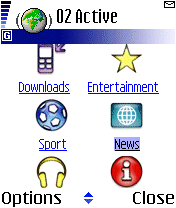 The Nokia Series 60 Wap browser |
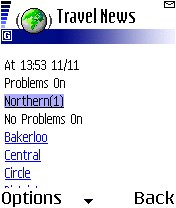 Tube news on the move |
Setting up
O2 WAP on a Nokia 6600 handset
 This
This
page gives information on how to set up your phone for WAP access with
UK mobile phone operator O2
online
o2 offers up to 1000 free SMS messages and an inclusive
GPRS WAP allowance. We have settings for other UK network operators on
our WAP page.
To get WAP access, you need the following:
need to decide whether you’re going to connect using a dial-up service,
or GPRS. All WAP handsets can cope with dial-up, and o2 online allow an
amount of free dial-up WAP access with their tariffs. GPRS offers an always-on
connection, and you’re charged for the amount you download, not the length
of time you’re online. For details of GPRS, see our GPRS
page.
To set up o2 WAP
access, do the following:
- Go to the
"Services" application - Select Options
| Settings, and with "Default access point" selected, press ‘Options’
and select ‘Change’ - Select Options
| ‘New access point’ > ‘Use default settings’ - Enter the
settings from the following table:
| Field | Dial-up connection |
GPRS connection |
| Connection name |
o2 | o2 |
| Data bearer |
Data call / GSM | GPRS |
| Dial-up number |
+447712 927927 |
– |
| Access point name |
– | wap.o2.co.uk (Contract) payandgo.o2.co.uk (PAYG) |
| User name |
o2wap | o2wap |
| Prompt password |
No | No |
| Password | password | password |
| Authentication | Normal | Normal |
| Data call type | ISDN v.110 |
– |
| Maximum data speed |
9600 | – |
- Press ‘Options’
and select ‘Advanced settings’, then enter the settings from the following
table:
| Field | Dial-up connection |
GPRS connection |
| Phone IP address |
Automatic | Automatic |
| Primary name server |
0.0.0.0 | 0.0.0.0 |
| Second. name server |
0.0.0.0 | 0.0.0.0 |
| Proxy serv. address |
193.113.200.195 | 193.113.200.195 |
| Proxy port number |
8080 | 8080 |
- Press
‘Back’, then ‘Back’ when complete. To access WAP, go to the ‘Services’ application and go to a WAP site. o2’s homepage is http://wap.o2.co.uk/
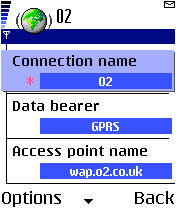
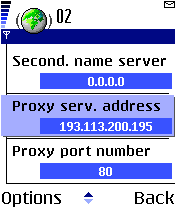
Setting up WAP on a Nokia 6600
For more on
o2’s WAP service, see our o2 WAP page
Setting up WAP for other
operators
For a list of WAP settings
for other UK mobile phone operators including Vodafone, T-Mobile, Orange
and Virgin Mobile, you’ll need to use the same steps as detailed above,
but instead of the o2 settings, substitute the settings needed to connect
to your network’s WAP service. You can find a list of the UK operator’s
settings on our WAP page
Problems
connecting
If you’re having
problems connecting to WAP, try the following advice:
- On the 6600,
you have to make sure the Gateway address is entered in the Proxy
Server settings box, and this is hidden under an advanced menu. Make
sure you’ve entered this setting - In order
to use WAP, you must have data services enabled on your account. If
you can’t connect, contact your network operator (e.g. o2, Orange,
Vodafone or T-Mobile),
and ask them to ensure that your SIM Card is ‘data-enabled’. - If trying
to connect via GPRS, note that this is a different service to standard
dial-up WAP access. Again, contact your network operator to ensure
GPRS is enabled on your account. - Still having problems? Double-check
your settings are 100% correct. The UK settings for the main network
operators can be found on our WAP page. Alternatively, try getting
the settings sent to your handset using the Nokia
Configurator. - If you’re still having problems,
best bet is to ask in our forum
with details of handset type and error messages. Alternatively, contact
your network operator for help.
For
more help, see our Connected?
page
Other links:
- For details of setting up WAP for other
networks, see our UK WAP settings section. - For help with Bluetooth, go to our Bluetooth
page. - To have Wap settings sent directly to
your mobile, try the Nokia
Configurator - For help connecting to email, go to
our Series 60 connectivity page. - Free WAP? If your network operator doesn’t
offer you any free WAP usage, you may want to consider moving to another
network, such as UK operator O2 online, who offer a free WAP allowance over
GPRS.

