Series 60 handsets include the Nokia 6630, Nokia 6680, Nokia N70, Nokia 5800, Nokia N96, Nokia N97, Nokia 3250, Nokia 7650, Nokia 3650, Nokia 6600 , Siemens SX1, Nokia 3250, Nokia 3230, Nokia 6260,Nokia 7610, Panasonic x700, Sendo X and the Nokia N-gage
Series 60 handsets come with a built-in WAP browser (‘Services" from the main menu).
This page provides details of how to get access to WAP content on the move with your handset. For help with email, see our Series 60 WAP page.
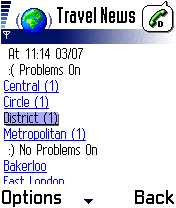 The Nokia Series 60 Wap browser |
 Banking on the move |
Setting up
O2 WAP on a Series 60 handset
 This
This
page gives information on how to set up your phone for WAP access with
UK mobile phone operator O2
online
o2 offers up to 1000 free SMS messages and an inclusive
GPRS WAP allowance. We have settings for other UK network operators on
our WAP page.
To get WAP access, you need the following:
- An O2
SIM card (which gives you free text messages and a WAP allowance) - A Series
60 handset and the built-in Wap browser (‘Services’ from the main
menu)
You
need to decide whether you’re going to connect using a dial-up service,
or GPRS. All WAP handsets can cope with dial-up, and o2 online allow an
amount of free dial-up WAP access with their tariffs. GPRS offers an always-on
connection, and you’re charged for the amount you download, not the length
of time you’re online. For details of GPRS, see our GPRS
page.
To set up o2 WAP
access, do the following:
- Go to the
"Services" application - Select Options
| Settings | Default Access Point - Select Options
| New Access Point | Use default settings - Enter the
settings from the following table -
Press
‘Back’ when complete. To access WAP, go to the ‘Services’ application
and go to a WAP site. o2’s homepage is http://wap.o2.co.uk/
| Field | Dial-up connection |
GPRS connection |
| Connection name |
o2 | o2 |
| Data bearer | GSM data | GPRS |
| Dial-up number |
+447712927927 | – |
| Access point name |
– |
wap.o2.co.uk (Contract) payandgo.o2.co.uk (PAYG) |
| User name | o2wap | o2wap |
| Prompt password | No | No |
| Password | password | password |
| Authentication | Normal | Normal |
| Gateway IP address | 193.113.200.195 | 193.113.200.195 |
| Data call type | ISDN v.110 |
– |
| Maximum data speed |
9600 | – |


Setting up WAP
Note that WAP setup on the Nokia 6600 is slightly different – see our 6600 WAP setup guide.
For more on o2 WAP, see our o2 WAP page.
For a list of WAP settings for other UK mobile phone operators, see our WAP page
Using WAP
 To
To
use the WAP browser on your Series 60 handset, do the following:
- From the Series 60 main menu,
select "Services" - Assuming that you don’t have
any WAP bookmarks set up, let’s set up Google’s WAP page as a bookmark
and navigate to it - To go to Google, press ‘Options’,
select ‘Bookmark manager > Add bookmark - Enter ‘Google’ as the name’,
and the address of ‘http://www.google.com/’. Set the access point as
‘default’ and leave username & password blank. Press ‘Back’ to save. - Now, move to the Google bookmark,
and press ‘Options > Download’
Assuming you’ve set up your WAP
settings correctly, you should be prompted to connect and access Google’s
search page over WAP
Problems
connecting
If you’re having problems connecting
to WAP, try the following advice:
- In order
to use WAP, you must have data services enabled on your account. If
you can’t connect, contact your network operator (e.g. o2, Orange,
Vodafone or T-Mobile),
and ask them to ensure that your SIM card is ‘data-enabled’. - If trying
to connect via GPRS, note that this is a different service to standard
dial-up WAP access. Again, contact your network operator to ensure
GPRS is enabled on your account. - Still having problems? Double-check
your settings are 100% correct. The UK settings for the main network
operators can be found on our WAP page. Alternatively, try getting
the settings sent to your handset using the Nokia
Configurator. - If you’re still having problems,
best bet is to ask in our forum
with details of handset type and error messages. Alternatively, contact
your network operator for help.
Other links:
- For details of setting up
WAP for other networks, see our UK WAP settings page - For help with Bluetooth, go to our Bluetooth
page. - To have Wap settings sent directly to
your mobile, try the Nokia
Configurator - For help connecting to email and the
web, go to our Series 60 connectivity
page.

