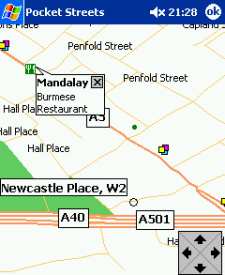This page contains information on how to make use of a Pocket PC for navigating on the move. If you’d like to find out more about using a handheld computer to use GPS satellite positioning to help with route planning and navigation, read on…
What we were looking for…
The FileSaveAs team have been looking for some time for the ideal navigation system. Some years back, we started with a handheld Garmin unit. It did a fine job of reporting our position anywhere on the globe based on signals from orbiting satellites, but wasn’t much use at helping to plan routes. We then moved on, purchasing a GPS unit from Palmtop BV in the Netherlands.
This small black box clamped to the roof of the car by means of a large
magnet, was powered from a car’s 12v cigarette lighter, and plugged into
our Psion Series 5mx.
Although an effective solution, we wanted a low cost, user-friendly solution
that didn’t tie us to use in a car, or a 12V power supply. For the moment,
at least, we have the perfect solution to meet this criteria. Here’s a
summary of what we’re using:
 Handheld Pocket PC PDA – We use a Fujitsu Siemens Pocket
Handheld Pocket PC PDA – We use a Fujitsu Siemens Pocket
Loox 600. This is a superb machine, with a crystal-clear
colour screen, built-in Bluetooth, and a handy job dial on the side
to improve navigation. Of key importance here though, was the fact that
the Loox has a CF card slot. CompactFlash on a PDA is most commonly
used to add extra memory space, but can also be used to run CF modules,
in this case, our plug-in GPS receiver. If you’re looking for a cheap
Pocket PC, it’s well worth taking a look at the Dell
Axim X5. Although we have
no direct experience of this machine, at under £200 and with a
CF slot, this is a hot machine.
- GPS receiver – To work
out where you are on the planet, you need a receiver that can be pointed
at the open sky. Options open to us were a CompactFlash card receiver,
or a Bluetooth receiver. The CF solution was smaller, neater, and cheaper.
We’re using a CF GPS receiver that’s quite new, and it’s hard to get
hold of in the UK at the moment. We got our GlobalSat
BC-307 receiver in an eBay auction for under £100, but there are several around in the UK
for under £150. A card that had positive feedback from users is
the Pretec’s CompactGPS-LP, which has the added advantage of
coming with the CityMaps software, our current budget software of choice.
You’ll find this bundle at Amazon. - Navigation software – We use the excellent TomTom Navigator software.
This program comes with GPS software, plus maps down to street level
for UK and most of Europe. Below, we also talk about CityMaps from TomTom,
plus some of the other solutions around
Here’s a look at what’s needed
in more detail:
The GPS receiver

As explained above, we chose to use a GPS receiver built onto a CompactFlash
card. This slots into the CF slot on our Pocket PC, with the aerial
sticking out of the top. Everso slightly unsightly, but that’s necessary
if the thing is to stand a chance of picking up low-powered signals
from satellites orbit miles above us. Our card has a built-in LED, to
confirm that it’s working, and comes with an external aerial, that can
be plugged into the side of the card. We find that walking around, the
built-in aerial is fine, but in a car, we switch to the plug-in aerial,
which we place on the dashboard below the windscreen, to let it see
as much of the sky as possible. The card receives its power from the
Pocket PC, and there is naturally an extra drain on the battery when
using this card. Getting a few hours use out of this isn’t a problem,
and for long journeys, a car charger for your Pocket PC is recommended.
Plug-in CF card devices need to connect using a serial port. On our
Loox, the CF card is on COM5:
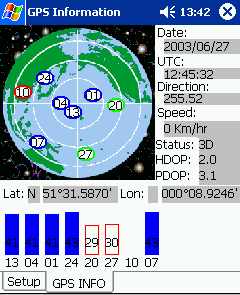 Generally,
Generally,
our setup performs very well, although we have experienced a couple
of minor oddities along the way, and it’s not clear if it’s a problem
with the card or the Pocket PC. If anyone reading this is aware of the
reasons, or a fix, we’d like to hear from you…
-
Won’t switch
on without reset. Intermittent, but if the Pocket PC goes to sleep
due to inactivity, the normal "on" button doesn’t switch
the Loox back on. The workaround is to poke the stylus into the reset
hole and reboot the machine. This seems to be a general oddity with
the Loox, and is something that’s happened since a recent software upgrade.
Update: An upgrade to the Windows Mobile 2003 OS seems to have resolved
this. - Sudden switch-off, or task
to Today view. Thankfully fairly rare, and we think this is due
to a driver issue. Our card is the GlobalSat BC-307, and our TomTom
software doesn’t have a driver for this model of card. We’ve tried a
few of the supplied drivers, with mixed results (either no signal at
all, or device lockups). The best one for us appears to be the ‘Emtac
CRUX GPS’ driver, but if anyone has the same setup as us on a different
driver, or can offer any advice, please let
us know. - Lockup on Pocket Loox when
plugged in to the 12V cigar lighter. When running with our Pocket
Loox powered from the car’s power supply, using a standard Loox car
charger lead, the GPS card has the habit of locking up, needing a reset.
It’s just not reliable when running from the 12 volt supply, but it’s
fine on battery. Again, if you can shed any light on this for us, please let us know. Update: Thanks to Bert Konings
for the following:- This problem is seen
with many PDA’s. The problem is caused by a distortion in the power
supply. If you start the car, power supply runs down from 12.5V
to approx.10.5V to 9V depending on the condition of the battery.
The power for the cigar lighter is shared with other devices in
your car, look in the manual of the car, so there can be a great
power-drop on your PDA. Your GPS needs relative much power from
de CFII-slot which makes the problem even worse. Try to connect
the Loox to the cigar lighter AFTER you started the engine. I’m
almost sure this helps to eliminate your problem. Other solution:
I made an extra, unswitched connection, using a second cigar lighter
with a direct connection to the battery and I never had a lockup
again. Don’t forget to put a fuse in the new power supply near the
battery.
- This problem is seen
The GlobalSat device comes with
a handy utility, GPSinfo, which is a small Pocket PC app that lets you
look at how the receiver is performing, including a map of which satellites
it’s found, signal strength, global position, speed you’re travelling,
the time/date and your direction of travel. All clever stuff.
Look
for: The Pretec CompactGPS-LP, for under £120 from Amazon, or try for a bargain on Ebay.co.uk
Using the software
 Using
Using
TomTom Navigator: There are two or three serious solutions for mapping
and navigation software on the Pocket PC, here we’re looking at Navigator from TomTom. This started life as Streetmaps
from Palmtop BV for the Psion range of machines, and has now become probably
the most common and most powerful piece of budget route planning software
around today. Assuming your GPS is enabled and working, the first step
is to start up TomTom in Map view, enable the GPS connection, and then
wait while the GPS moves the cursor to your current location. You can
then set this as your ‘Departure point". You then type in the name
of the street you want to get to, and get the software to plan the route.
You can select the quickest route (using major roads where possible),
or a more direct (but sometimes slower) route.
Once planned, head out, and follow the on-screen instructions. The route
planning takes one-way streets into account and can store your favourite
places. No solution is perfect, and TomTom does make mistakes – often
due to changing road data, or map errors, but in our experience, this
is pretty rare.
 TomTom is a respected name in handheld navigation, and the implementation of
TomTom is a respected name in handheld navigation, and the implementation of
their navigation software is simply superb. It’s supplied on CD, and to
get it running, it’s a case of following the simple instructions to get
the mapping program and the GPS software installed. Obviously your Pocket
PC doesn’t have enough space for all of the hundreds of thousands of European
city’s data, so it’s a case of selecting the towns and cities you need,
and installing those.
The TomTom software installs a mini-app in the Pocket PC control panel,
that allows you to see information on the signal strength of the satellites
you’re receiving data from, a snazzy ‘log’ option that lets you record
a journey, and play it back later in real-time, and a display of your
long and lat positions, speed and direction (see the screenshot to the
right). This applet also controls the settings and ‘on / off’ for the
GPS connectivity. Below is a screenshot of this part of the application.
(1) is the On/Off box, (3) sets up which of the drivers to use… City
maps comes with a couple of dozen built-in, including the DeLorme Tripmate,
Destinator, Emtac CRUX and GPSJAQ, Garmin Etrex, Holux GM-200 and GM-210,
the NAVMAN GPS1000, GPS3000 and GPS100, the Pretec CompactGPS, StreetNav
iGPS, Rikaline GPS-6010, plus generic settings for NMEQ 0183 and SiRF,
as well as TomTom’s own range of receivers. CF, infrared, serial and Bluetooth
connectivity are all supported. (4) controls a couple of sound – for acquisition
and loss of signal, and (5) is a "you are here".
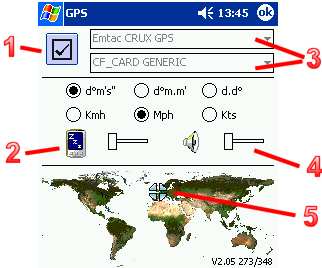
For
more, see our Navigator page, or check out TomTom’s other products.
Alternative navigation software
We also tried out Microsoft’s Pocket
Streets, which is supplied on the AutoRoute
2006 CD ROM. This also can handle data from a GPS receiver, but
doesn’t handle route planning. On the upside, it does support places of
interest, and it can display property numbers.
We weren’t as impressed with the user interface of Pocket Streets, and our
guinea pig navigator struggled with the more basic line drawing style of
map. However, if you want, or have, AutoRoute for your PC, you get the Pocket
PC version of Pocket Streets as a freebie, so could be a good place to start.
The latest version, AutoRoute
2006, is available from Amazon for £37
Some useful links:
- GPS
information – See our dedicated page for more on the global
positioning system. - Navigator from TomTom – The ultimate navigation solution for the Pocket PC
- See our Travel
page for information on mobile traffic and travel news. - Pocket
GPS – Superb source for GPS users, including product reviews
and discussion forums - Looking
for GPS units, leads and adapter? Try Maplin
, Dabs.com or Amazon. For a real bargain, take a look on eBay.co.uk
- GPS
Passion – Great resource
for information on GPS with a PDA - Getmapping – If you’re into maps and navigation, take a look at the overhead images,
maps, digital photos and CDs that this mapping firm has to offer - GPSinformation.org – More details of mapping software for the Pocket PC