<
The Sony Ericsson P800 allows
you to access your POP and IMAP email accounts, and to surf web and WAP
sites with it’s built-in software. The web browser supplied with the P800
is a fairly basic browser. If you need a more fully-featured browser,
the Opera browser can be downloaded for free use on the P800 from here.
The Opera Browser for UIQ supports HTML 4.01, WAP and XHTML, and JavaScript.
The advantages
of the large touchscreen one-box solution are obvious. Here are a couple
of examples of the P800 in use with Internet applications, as an example
of what it can do…
 |
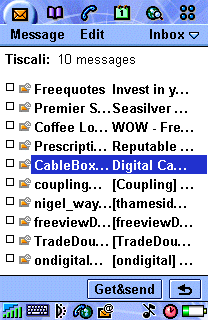 |
Web
and email on a Sony Ericsson P800
Getting
an Internet account
To connect, you’ll need to have an account with an Internet provider.
You may wish to use your existing Internet account, or apply for a free
account that can be used with your device. On this page, we’re assuming
that you want a new account.
If you’re in the UK, and are looking for an ISP (Internet Service Provider)
that works well with a P800
– in the UK, try:
- BT Yahoo – We recommend BT Yahoo’s pay-as-you-go account for email and web access. There’s no subscription fee and you only pay for the time you’re online (details).
- o2 online – Not useful for Web and email, but useful for the inclusive GPRS WAP allowance (details).
Here is a step-by-step guide for setting up using BT
Yahoo.
If
you’re not a BT Yahoo customer, sign up free-of-charge for a BT Yahoo pay-as-you go account. There’s no subscription fee, and
you only pay standard rates for the time you’re online.
First, go to register.btinternet.com from a PC, and create an account. You’ll then get some details that you’ll
need to set up your account on the handset. Then, looking at the handset,
follow these instructions:
Set up your Internet connection
These settings assume a dial-up connection over GSM. If you use
GPRS, then you can find the GPRS setup information on our GPRS
page.
1. Go to Control panel, select the ‘Connections’ tab, and choose "Internet
accounts".
2. Press the ‘New’ button, enter the following:
- Account
name: BT Yahoo - Connection
type: Dial-up - Username:
(This is your email address, e.g. yourname@btinternet.com)
- Password:
(as advised by BT Yahoo) - Phone number:
08457 560000
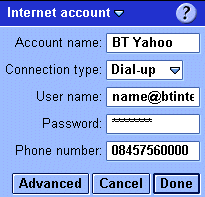
3.
Then press ‘Done’ to save your settings
4.
Make sure the ‘Preferred’ selection box is set to ‘BT Yahoo’, then press
‘Done’ to close the Internet accounts screen
Set
up your email settings
1.
Go to Control panel, select the ‘Connections’ tab, and choose "Messaging
accounts"
2. Select the ‘Email’ tab and press the ‘New’ button
3. In the ‘Basic’ tab, enter the following:
- Account
name: Tiscali - Your name:
The name you’d like to be sent with your emails - Email address:
(your email address, e.g yourname@btinternet.com) - Connection
type: POP3 - Internet
account: Select the ‘BT Yahoo’ account from the pulldown list
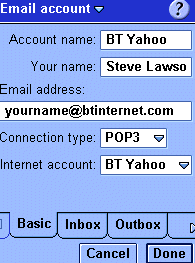
4.
In the ‘Inbox’ tab, enter the following:
- User name:
(This is your email address, e.g yourname@btinternet.com) - Password:
(as advised by BT Yahoo) - Incoming
server address: mail.btinternet.com - Download:
Just headers

5.
In the ‘Outbox’ tab, enter the following:
- Outgoing
server address: mail.btinternet.com - Use SMTP
authentication: Leave unticked
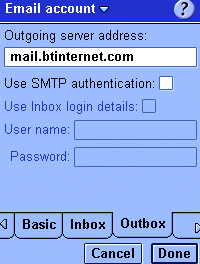
6.
Press the ‘Done’ button to exit and save settings.
7.
Now go to the Message application, select the BT Yahoo account, and connect
to your mailbox to get at your email messages.
Problem
finding
Problems
connecting?
- Ensure
that your Network operator (e.g. Orange, o2, Vodafone) has
‘data-enabled’ your SIM card. If not, call their Customer Service people.
Problems
sending emails
- If you get an
error such as "Problem sending message",
you may be trying to send a message to one ISP’s mailbox while connected
to a different ISP. To prevent spamming, most ISPs require you to
connect to their service (not someone else’s) in order to send an
email via their SMTP server. For instance, don’t be surprised if you
find that can’t send mail from your BT Yahoo account (using the server address mail.btinternet.com) if you’ve logged
on to Virgin Media.
Problems
connecting with GPRS
-
Some
mobile phone operators (notably o2 and orange) have different APNs
(access point) for WAP over GPRS and email over GPRS. You can’t connect
to your email server over a GPRS WAP connection. Additionally, you
may need to have your network operator enable this service. As an
example o2 has two gateways, one for WAP and one for Mobile Web –
to get email over GPRS, you must use o2’s Mobile Web access point,
and ask o2’s Customer Service to enable "Mobile web". See
our GPRS and o2
links for more information.
Broadband
/ ADSL / Cable email
Q. I have a Broadband Advice/cable account (e.g Virgin Media),
and so I can’t use my phone to collect my POP mail on the move. Is there a workaround?
A. Many broadband and cable Internet suppliers offer dialup access too. Check with your supplier.
Failing that, provided the supplier uses POP3 email (as opposed to webmail), then
you should be able to access your email on a phone even if you connect through another provider. Set up your phone for Internet connectivity as outlined on this page (using a BT Yahoo account), then setup your email inbox to access your cable/Broadband provider’s POP server. Note that sending mail from
via your supplier’s SMTP server probably won’t work, so you may need to
use BT Yahoo’s SMTP address.
Other links:
- For help with Bluetooth, go to our Bluetooth
page. - Help with UK GPRS settings
- See our other connectivity pages: Connecting P800
WAP and MMS - P800 PC connection information can be found on our main P800
page in the FAQ section

