Psion Frequently Asked Questions
 Looking for some help with your Psion? We're one of the few Psion-related websites on the Net, and we have loads of snippets of information for those of you still using a Psion in the 21st century.
Looking for some help with your Psion? We're one of the few Psion-related websites on the Net, and we have loads of snippets of information for those of you still using a Psion in the 21st century.
This page contains answers to some common Psion issues, which might be of use to Psion Series 3, 3a , 3c, 3mx, 5, 5mx, 7, Revo, NetBook and Siena owners.
There's also some information on PsiWin troubleshooting.
| Where can I get talking to other users? | Try our Psion forum, especially if you're looking for help or advice. |
| How do I get my Psion repaired? |
In June 2005, Psion Digital ceased all repair activities for its legacy range of PDAs (Series 3, Series 5, Series 7, Revo & Siena). Psion Alternative? Looking for a more modern Psion alternative? Consider the ASUS Eee PC range ofd netbooks and handhelds |
| How do I get technical support? | Psion's UK Technical Support service is no longer operating (Mar 2005). If you're looking for alternative support, try POS on 0909 291 7070 (charged at 50p per minute). You can also find a comprehensive set of answers to common questions at Psion's MyPsion site. You can always try asking in our Psion forum |
| How do I connect to the net? | Such a common question, with so many answers, that we've created a Connection page. This includes information on Internet, GPRS, Web, WAP and Email, plus help with modems and broadband. We also cover connecting to the Internet via your desktop PC. |
| Can I use Wap from my Psion? | Psion Computers released a Wap browser in 2000 that works on ER5 machines, such as the 5mx, Revo and Revo Plus. See the Wap page for details. Also, take a look at the Psion WAP page for details of WAP access from your Psion and mobile. |
| Where can I get a Psion from? | With Psion now out of the PDA business, finding new Psion machines can be tricky, but there are still new machines around. If you're looking to buy a Psion machine or accessories, including an Organiser II, Series 3 / 3mx, or a newer machine, such as a Series 5mx or Revo, try one of the following links:
Psion Alternative? Looking for a more modern Psion alternative? Consider the ASUS Eee PC |
| Psion accessories |
If you're looking for Psion accessories, such as leads, modems and cases, try the following:
|
| I need a specific Psion cable / lead |
|
| What CompactFlash cards can I use? | The Series 5 and 5mx can
take Type 1 CompactFlash (CF) cards.
Type 2 cards are slightly thicker (5mm, as opposed to 3.3mm for
Type 1). The Series 7/netBook can cope with both Type I and Type II CF cards There are some questions over maximum supported CF size. Reports are that most makes of cards up to 128MB work fine in Psion machines. Thanks to Phil Harvey for emailing us with the following: "I've installed a Sandisk 512Mb CF into a Series 7 using a Sandisk PC Card Adapter. It works fine, straight out of the box. Performance is impeccable. I bought the CF from Picstop for less than £100, the cheapest I could find. The Adapter was bought from Jessops for £8.99". A word of warning. Writing to CF drains memory faster than storing files to the C drive. Avoid writing data to a CF if your batteries are low, to reduce the risk of data loss. Availability: CF cards can be purchased from Amazon , Dabs.com and PC World. See our dedicated Memory Card page For more on how CF cards work, see Pscience 5's CF page |
| Accessing old backup files | What do you do if you no longer have access to a Psion, but need to access some data from an old Psion backup on your PC? Native Psion files can't be read on a PC, but fortunately, there are some solutions:
|
| How do I convert my data to another format? |
Data conversion for the Psion can be quite complicated, due to the file formats used by Psion / Symbian. You should find that the PsiWin program supplied on CD with your Psion machine can help you with most of your conversion needs. If your PC is connected to your Psion, dragging files from "My Psion" to the PC should prompt you to convert to a PC format, otherwise you can convert files that are stored on the PC, using the Psion File Converter. This program is installed with PsiWin and is located in c:\program files\Psion\PsiWin - the application filename is Cpycnv.exe
For more help on file conversion, see our dedicated conversion page. Agenda and Contacts databases: Note that these can't be converted using the Psion File Converter - PsiWin supports synchronisation of these files, but not direct conversion. See our suggestions in our Backup FAQ. The most common solution is to load up the files in the Psion Emulator, and either use Print to save the data as a plain text file, or use a Psion-based converter, as detailed on our Data conversion page |
| Stuck stylus? |
Got your stylus stuck in your Series 5 / 5mx? This is a fairly common fault, with a really easy fix. Open the serial port on the back of the machine, and with your thumbnail, pull down gently on the curved plastic directly under the RS232 port (as per the picture below). You'll hear a 'click' and all should be well.
|
| Screen not working? |
If you suddenly find that your Psion screen's packed up, there are a few things to check before sending the machine off for repair:
|
| My touchscreen has stopped working |
If your Series 5 or 5mx is not responding to screen taps, before returning it for repair, there are a few software tricks to try:
If you still have a problem,
you may have a fault with the screen that can't be fixed through
software. The machine will need to be sent away for repair. |
| Psion won't start |
If your Psion won't start up, it's most likely to be the batteries. If it's a Revo, try a full charge, if it's a 3 or 5, try new batteries. You can also try powering the machine via a mains adapter, in case there's a problem with the battery. If there's still no joy, check that it's not just a dead screen, or that the contrast isn't down so you can't tell the machine's on. A tip here is to hold the machine up to an AM radio and see if it interferes with the signal - a way of telling if the machine has power, but the screen's dead. If it is a dead screen, see our solution here: Dead Psion Screen. If the machine still shows no sign of life, you can try a reset - first a soft reset, then a hard reset. With a hard reset, you'll lose all data, and will have to restore from a recent backup. If that doesn't work, you've probably got a dead machine, and it will need to go for repair. Note that if your machine's batteries go completely flat (including Series 3 / 5 backup batteries), your data is completely lost, as the internal memory is battery powered. |
| Lost all data | Note that if your machine's batteries go completely flat, you'll lose all of the data held in the internal memory of your machine. The Psion machines use a volatile memory that requires power to hold the data (lots of 0s and 1s) in the correct place - take away the power, and the memory blanks, losing your data forever. Psion machines have a backup battery (the Series 3 / 5 have separate backup batteries, the Revo sections off part of the main battery as a reservoir). If you have valuable data on your machine, you must ensure that this is backed up - either onto a PC, or onto non-volatile memory such as an SSD card (Series 3 family), or CF card (Series 5/7 family), as without this, there's a risk you could lose the lot at any time. Annoying and frustrating as it is to lose all your data, we've all been there, and all learnt a valuable lesson - Back it up, before it's too late |
| My screen is broken. How do I back up? |
Before sending your machine off for repair, you need to back your machine up... something that you can't do if the screen is out-of-order or blank. Here's how to switch the link on without seeing the screen:
|
| Revo battery problem | Finding that you're needing to recharge your Revo more and more often? Chances are your battery is on the way out. As with most types of rechargeable batteries, as time goes on, they gradually lose their ability to hold a charge. You can send your machine away to have the internal battery replaced. See repairs. |
| How do I reset my machine? |
There are three types of reset that can be performed on an ER5 machine. Here are the methods for a Psion Series 5 / 5mx, and a Revo:
|
| Is the Nokia 7650 compatible with a Psion? | It depends
on what you mean by "compatible with" a Psion. The 7650
can be used as an IR modem (there's an option under 'Connect'),
and I've made successful connections to the net from the 7650 and
a Revo Plus, Palm V and Packard Bell Pocketgear
2060 Pocket PC. As the 7650 runs the Symbian OS and has features more commonly found on a PDA than a phone, you could be making the assumption that you can exchange files/software/photos between the two - if that's the case, then the answer is less positive. File transfer over IR between a Psion and a 7650 doesn't happen, and, short of synching via a PC or emailing files from a Psion to yourself then retrieving with the 7650 email, then the two devices aren't compatible as such. |
| Looking for manuals? | Psion has
made most of it's product documentation freely downloadable in PDF
format. If you're looking for a Series 5mx, Revo, Revo Plus or Series
7 manual, these and more are available from www.mypsionsupport.com/mypsion.
Note that you'll need to create a login account to get to these
(this is quick and free). If you're looking for a paper manual, these are normally available cheaply on eBay.co.uk |
| What is a 5mx Pro? | The Psion
Series 5mx Pro is similar to a Series 5mx, but instead of 16 Meg
of RAM, it has 32 Meg of RAM and no ROM. This means that the operating
system isn't built-in and has to be loaded into the ROM. This is
normally done by inserting a CF card that contains a 'bootable'
OS image. Note that the OS has to be loaded in again whenever the
batteries run out, or the machine is hard-reset. Also note that
the 5mx was only released to the German market, and the only bootable
version of EPOC that's been made available, is in German too. (Update
- 5mx Pro now available in English from POS
Ltd). The PsiWin CD contains an application called Romload (extras/Romload directory) that allows you copy an OS image onto a CF card, using a PsiWin cable connected to your 5mx Pro. The file needed to boot from a CF card is called SYS$ROM.BIN and needs to be in the root directory of the CF card. |
| Handling corrupt files |
One site visitor asked
us if we could help to solve a problem with an Agenda file that
was reporting "Unexpected end of file" when it was opened.
We tried our best, and could do anything with it. The user was
also having a similar problem with a contacts.cdb file and a Jotter
file. Handling file corruption is always a tricky thing, as sometimes, messing with files can do more harm than good. Here are a few suggestions that you can try at your own risk:
Handling an Agenda file: If you've used PsiWin, some users have reported that the original file may be saved on your PC (see the thread here). We tried repairing the user's file, but had no luck trying the following tricks (you may have more luck):
Last resort: You may have to resort to opening the file in a text editor (such as Windows Notepad), and seeing if the data is in there in a raw text format. In this case, although it's a pain, it's at least possible to recover the text and paste it into another application. Not ideal, but we couldn't do anything else! If anyone out there has any magic tips, or if you're looking for more help, try posting in our Psion Support forum. |
| Series 3 taskbar broken | If you have a Psion Series 3 device and your touch bar/ toolbar is broken, you may need to get to the System screen (so that you can back up your device). The following keys get you to the Sheet application from wherever you are: [Psion] [Esc] [Up arrow] [Down arrow]. From here, select Exit from the menu, and you're at the System screen. |
| Can I convert images and sound? |
PsiWin (mentioned above) allows for conversion of BMP and WAV PC formats to EPOC (Psion) file formats. Additionally, two small DOS applications have been released, but these are not on the current PsiWin CDs: |
| Installing software on a 3 / 3a | Here's how to install software from a Psion SSD memory card onto your Psion Series 3a / 3c:
|
| Can I access my Hotmail or AOL email on a Psion? |
|
|
PsiWin Problems?
This section looks at issues to do with PsiWin. You may also be interested in reading our 'Getting to Grips with PsiWin' article
| Can I connect my Psion to a PC? | A PC product called PsiWin
ships on a CD supplied with all new Psion machines. It allows for
the following:
|
| Where can I get PsiWin? | PsiWin is available for download from www.mypsionsupport.com/mypsion/downloads.asp free of charge. Download size is around 24Meg, and the current version is 2.3.3. This version runs on Windows 2000, Windows 98, Windows NT, Windows XP. |
| My PC has no serial port. How can I use PsiWin |
If your PC or laptop has no serial port, it may be a struggle to get PsiWin to connect. Here are a few suggestions that may help:
Failing that, if you have a Psion Series 5 or 5mx, another option is to use CF cards to exchange data with your PC. You'll need a CF card reader for the PC. |
| Problems with PsiWin |
If you're having problems connecting between your Psion and PC using PsiWin, the following suggestions may be of use:
|
| PsiWin on a Series 3 |
If you're trying to use PsiWin on an older SIBO machine, such as a Psion 3, 3a, 3c, 3mx or Siena, note that later versions of PsiWin had a restriction to stop it being used with older hardware. This can be overcome,however, with a simply edit to the Windows Registry, as follows:
|
| PsiWin Sync problems |
If you're having problems using PsiWin's Synchronizer, troubleshooting can be tricky. A few things to try:
If you're still having problems, it may be worth backing up your machine (as a precaution), then starting the sync from scratch, after a full reinstall. |
| Backup problems? | "PsiWin Problem Report. There was a problem creating the main backup folder for the Psion drive because the file has been opened on the Psion. Please try again." You may get this message whilst performing a backup. Thanks to Gary Brocks for reporting the solution, as follows: The folder selected in PsiWin Backup options on the PC as the backup folder must have a name that does not exceed 8 characters. If it does, the problem may occur, depending on which version of Windows is being used. To make things easy, always use a folder named with the default name "EPOC"as the current backup folder. If you decide to take that folder out of use, change the name, and create a new folder named "EPOC" and designate that as the current back up folder in PsiWin Backup options so that the current backup folder is always named EPOC (or whatever name that you decide to use that is 8 characters or less). |
| Copying files with PsiWin |
Here's a quick summary of how to copy a file from a PC to a Psion using PsiWin 2.3.3. Copying a file to a PC follows the same procedure:
If you're still having problems, check the other advice offered in this section to make sure you can make a connection. Other things to try, include: A re-install of PsiWin, a soft-reset of your machine, or using another PC to make the connection. If you have a Series 5, you could try copying from your PC onto a CF card using a PC CF card reader. As a last resort, you could always try cutting the PC out of the loop, and emailing the file to your Psion (see our Psion Online page) |
| PsiWin over Infrared |
It should be possible to connect a Psion (the later models, e.g. the 5mx and Revo - and not the series 3 range) to a PC with PsiWin over infrared. Setting this up is slightly fiddly. For help with this, see the Pscience 5 IR page. This includes help with Windows 95, 98, Windows ME, Windows XP and Windows 2000. It's a little fiddly to set up, requiring IRCOMM drivers to be installed, and then setting up a virtual comm port that PsiWin can recognise. Awkward - but possible |
| If, for any reason, you need to delete PsiWin's association with a particular Psion device, you can use the Machine Manager application. This is installed as part of PsiWin 2.3 and can be found in the PsiWin menu. If you've managed to delete the menu item, the PsiWin Machine Manager can be run from: C:\Program Files\Psion\PsiWin\Pwusrmgr.exe |
|
| XP Install problem | When installing PsiWin on a Windows XP machine, you may see an error: "16 bit windows subsystem: 'C:\windows\system32\Autexec.NT. The system file is not suitable for running MS-DOS and Microsoft Windows applications. Choose 'close' to terminate the application". This appears to be seen if you've upgraded to XP Service Pack 2, and the upgrade has trashed some key files. There's a Microsoft Knowledgebase article on how to resolve this at http://support.microsoft.com/?kbid=324767 |
| Can I connect to another type of computer | PsiWin is the standard method for Psion-PC connectivity. Psion previously sold Mac Connect as the Mac connectivity solution, but this is no longer available. Here are some useful links for those looking to connect a Psion to other operating systems: |
For more on PsiWin, see a copy of Getting To Grips with PsiWin, published in Palmtop Magazine
Other questions?
Try asking in our dedicated Psion discussion forum
Programmer's FAQ
| Question | Answer |
| How do I learn to program? | Unless you're a whizz with c++ on a PC, then the quickest, easiest and cheapest way is to use OPL (Organiser Programming Language). It's built-in to most Psion machines and is a basic-like interpreted language. For some OPL basics and tutorials, see the 3lib programming section at 3lib.ukonline.co.uk/progindex.htm For programming on a Psion Revo, you need the OPL Editor, which is available for free at www.psion.com in the downloads area. If you're keen to do more serious programming (in Java or c++), invest in the Professional Symbian Programming, or join the Symbian Developers Network (where you can get a Software Development Kit). Membership's free Owners of the Series 3c / 3mx: PDF versions of the programming manual are available here |
| Does
OPL work on the Revo? How can I program on OPL on the Revo? |
The Revo and Revo Plus come with the OPL 'runtime' built-in. This allows existing EPOC OPL programs to run. Unlike the Series 5 family, the OPL editor application is not included in the ROM. It is however available as a free download from the Psion site. Download the 38k OPL Editor for the Revo from the Psion downloads page, and you'll be able to write, translate and run OPL programs and applications from your Revo. If the file is not available from the Psion site, you can download a copy here: Program.sis |
| How do I work with EPOC MBM files? |
|
Any Questions?
Please ask them in our Psion forum
Related Psion Articles
- Psion Information
- Psion Forum - One of the last remaining placed online to discuss your Psion device
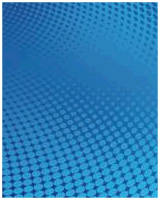


 Hotmail
and AOL use proprietary systems that you can't access with an
out-of-the-box Psion machine's Email application. You can, however,
access your account using the
Hotmail
and AOL use proprietary systems that you can't access with an
out-of-the-box Psion machine's Email application. You can, however,
access your account using the  Want a Psion replacement? Consider the Asus Eee range. Pictured here is the
Want a Psion replacement? Consider the Asus Eee range. Pictured here is the 
