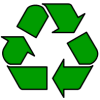This page contains information on the Nokia N97 handset, the touch-screen phone with a slide-out QWERTY keyboard from Nokia.
 |
The Nokia N97 is a touch-screen device, with a combined quad-band, 3G mobile phone, with a 5 megapixel digital camera The Nokia N97 uses the Nokia Series
Features:
|
The long-anticipated Nokia N97 smartphone from Nokia is Nokia’s first Series 60 touch-screen phone with a QWERTY keyboard. The phone was released in July 2009.

Nokia N97 with keyboard
|
UK Availability: NOW – July 2009 The Nokia N97 is now available to buy in the UK on contract (free on some tariffs), Pay-as-you-go, or SIM-only. Here are some links to UK suppliers offering the N97:
|
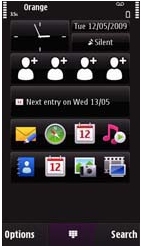
Nokia N97 FAQ
Your questions on Nokia’s N97, answered by our team:
How do I connect my Nokia N97 to my PC?
The Nokia N97 can connect to a PC using Nokia’s connectivity software supplied on CD, or for download from www.nokia.com. Here is a summary of how to connect your Nokia N97 to your PC.
- USB cable. The Nokia N97 is supplied with a USB cable that connects from the PC to the handset. When connected, you have to option to use the Nokia PC Suite to interact with the phone, or make a direct connection and access the filing system using Windows ‘My Computer’.
 Bluetooth connection. From the Nokia N97, go to Settings > Connectivity > Bluetooth. Turn Bluetooth ‘On’, then select the second tab. This should show you all Bluetooth devices in range. If your PC isn’t shown, select ‘Options > New paired device’ and let the Nokia N97 search for the PC connection. When the phone and PC are paired, use the Nokia Connectivity package to select the file you want to send to the Nokia N97.
Bluetooth connection. From the Nokia N97, go to Settings > Connectivity > Bluetooth. Turn Bluetooth ‘On’, then select the second tab. This should show you all Bluetooth devices in range. If your PC isn’t shown, select ‘Options > New paired device’ and let the Nokia N97 search for the PC connection. When the phone and PC are paired, use the Nokia Connectivity package to select the file you want to send to the Nokia N97.
If your PC doesn’t support Bluetooth, then you can add it cheaply and easily using a USB Bluetooth adapter. We recommend the Belkin USB Bluetooth adapter available for around £15.
For details of Bluetooth, see our Bluetooth page, and for help connecting, see our PC connectivity page- Memory card reader. Another way to get files over to/from a PC is to make use of the microSD card slot in the Nokia N97. Get hold of a Memory card reader for around £20 and copy files onto a microSD card plugged into your PC. Find out more on our Memory card page.
Files beamed to the Nokia N97 can be found in the Messaging application, in the Inbox folder
How do I set up Internet, WAP and MMS on a Nokia N97?
The Nokia N97 is an Internet-enabled device. Once set up correctly, you’ll be able to surf on the Nokia N97 and set up email.
If you want to set up or change your Internet connectivity settings, you will find these in Settings > Connectivity > Destinations.
Here, you’ll find a number of options: Internet, Multimedia msg. and WAP services. You’ll be wanting to add a "Packet data" connection (for 3G or GPRS connectivity)
- For UK Mobile Internet settings, see our GPRS page
- For UK Multimedia Messaging settings, see our MMS page
For help on setting up the Nokia N97 for Internet access, see our Series 60 Connection page.
For help on using your Nokia N97 as a modem for your laptop, see our GPRS Laptop help
Where do I get Nokia N97 accessories?
There’s a wide range of accessories, including spare batteries, cases, chargers, in-car kits, hands-free units, data cables and fascias, available at Carphone Warehouse and MobileShop.
 More power?
More power?
Our top accessory for the Nokia N97 is PowerChimp, a portable, rechargeable power supply with bunch of connectors, including the required mini-Nokia.
As reviewed in Show 32 of our UK Tech podcast. More details, see our PowerChimp review. There’s also the more powerful Power Monkey.
How do I send email from my Nokia N97?
If you’re looking to use your Nokia N97 for sending and receiving e-mail, see our Series 60 Connect page.
How do I install software onto my N97?
![]() Software for Symbian OS phones is normally supplied using a Symbian installation file (with a .sis extension). This is a single file that contains the components needed to get a piece of software installed and ready to run.
Software for Symbian OS phones is normally supplied using a Symbian installation file (with a .sis extension). This is a single file that contains the components needed to get a piece of software installed and ready to run.
A SIS file can be run on a Symbian phone (e.g. from the Inbox or via the File Manager. It can also be run via the PC connectivity solution that was supplied on the CD with the Nokia N97. Assuming you have a SIS file on your PC/Mac (either downloaded from the Internet or on a CD), the ways to install a SIS file onto your handset are as follows:
- Beaming – Beam the file to your handset from your PC using Bluetooth. See our Series 60 PC connectivity page for more.
 Install via PC – Assuming you’ve installed the PC connectivity suite that was supplied with your phone, look for the "Install applications" option. You’ll need to have the handset connected to the PC via USB or Bluetooth for this to work. – See our Series 60 PC connectivity page for more.
Install via PC – Assuming you’ve installed the PC connectivity suite that was supplied with your phone, look for the "Install applications" option. You’ll need to have the handset connected to the PC via USB or Bluetooth for this to work. – See our Series 60 PC connectivity page for more.- By email – The alternative, is to email the file that you’re trying to install, typically a SIS (Symbian installation file) to your own email account, and then use your phone to logon to your email (details) and download the SIS file as an attachment into your phone’s Messaging Inbox.
 Via memory card – The Nokia N97 has a microSD memory card slot, so you can transfer a SIS file to the handset via this card slot if you have access to a PC microSD memory card writer. To do this, copy the SIS file onto a microSD card via the writer connected to your PC, and then insert the microSD card into your handset. Then, use the Nokia N97 File Manager (Applications > File mgr.) to browse to the location of the SIS file you’ve copied. Highlight and run the SIS file, and the installation process should start. Once installed, you can delete the SIS file from the microSD card if required.
Via memory card – The Nokia N97 has a microSD memory card slot, so you can transfer a SIS file to the handset via this card slot if you have access to a PC microSD memory card writer. To do this, copy the SIS file onto a microSD card via the writer connected to your PC, and then insert the microSD card into your handset. Then, use the Nokia N97 File Manager (Applications > File mgr.) to browse to the location of the SIS file you’ve copied. Highlight and run the SIS file, and the installation process should start. Once installed, you can delete the SIS file from the microSD card if required.
If you’ve downloaded an application and find you can’t install it – make sure the file you’re trying to install is a SIS (Symbian Installation) file. Many files are distributed in a compressed form (using the ZIP file format). If the file has a .ZIP extension, you’ll need to unzip it first. You can do this with a PC application such as WinZip.
For help with installing Java applications and games, see our Java on Series 60 FAQ.
Where can I get extra memory for my Nokia N97?
 The Nokia N97 supports microSD cards for memory expansion. Nokia can sell you their own microSD cards, but their prices for Nokia-branded cards are higher than for standard cards. We’ve not heard of any incompatibility with non-Nokia cards, so it’s worth shopping around to get a third-party card. Here are a few online options:
The Nokia N97 supports microSD cards for memory expansion. Nokia can sell you their own microSD cards, but their prices for Nokia-branded cards are higher than for standard cards. We’ve not heard of any incompatibility with non-Nokia cards, so it’s worth shopping around to get a third-party card. Here are a few online options:
- Amazon – Always a good choice for reliable delivery at good prices
- eBay.co.uk– bid for new cards at low prices!
For more details, see our Memory Card page
What’s my Nokia N97’s serial number?
Enter ‘*#06#‘ as if it were a phone number, to get your handset’s serial number (known as the IMEI) – useful to keep a note of in case your phone is stolen. You may also need this number when registering certain types of software.
|
How do I format or hard reset a Nokia N97?
We accept no responsibility for use of this code. It is undocumented, not supported by Nokia and should be used at your own risk.
The soft-format code for Series 60 phones is *#7370# . You enter this code as you would enter a phone number in the Phone application. It performs a format of the Internal drive – All data will be lost if you use this feature.
Note that you shouldn’t switch the phone off or remove the battery when performing this operation, and it’s advised that the handset has a reasonable amount of battery charge before performing a format/reset.
How do I copy files to / from a memory card
For details of how to copy files to/from an installed memory card, see the answer in our Series 60 FAQ.
How do I convert data to a Nokia N97 format?
For help with information on converting your Contacts, Calendar and documents for viewing on your phone, see our Conversion page for some general guidance.
How can I print photos from my N97?
 If you’ve taken some pictures of your chums with your phone’s camera – here’s a good way to share them – Get the Polaroid PoGo.
If you’ve taken some pictures of your chums with your phone’s camera – here’s a good way to share them – Get the Polaroid PoGo.
No messy ink cartridges, use your phone’s Bluetooth to get instant prints with this portable, rechargeable Bluetooth printer.
See our Polaroid PoGo Review for more.
Does the Nokia N97
support wireless?
Yes, the Nokia N97 supports wi-fi Internet connectivity. The N97 supports 802.11b and 802.11g. More on Wi-fi
Help… I need a Nokia N97 passcode:
Below is a list of the various code types you’ll find on the Nokia N97:
Lock code
PIN code
PUK code
Network locking code
Memory Card lock code
|
We have the answer to lots more Nokia N97 questions on our Series 60 FAQ
Got a Nokia N97 question? Ask in our forum! |
Other links
- Nokia Series 60 forum – Discussion of the Nokia N97 and other similar Nokia smartphones
- Handango – 100’s of shareware titles for Symbian OS phones
- Series 60 FAQ – Answers to frequent Series 60 questions
- Series 60 Connection – Help getting your Series 60 phone online