Series 60 handsets
include the Nokia 6630, Nokia 6680, Nokia N70, Nokia N73, Nokia N76, Nokia N80, Nokia N95, Nokia 3250, Nokia 7650, Nokia
3650, Nokia 6600 , Siemens
SX1, Nokia 3250, Nokia 3230, Nokia 6220, Nokia 6260, Nokia 7610, Nokia E61, Nokia E65, Panasonic x700, Sendo X and the Nokia N-gage
Series 60 handsets come with all the software you need to connect to the
Internet. They can
access Internet content via the Wap browser (from the ‘Services’ menu).
You can also set up the phone to access email via the Messaging application.
This page provides details of how to get access to email and WAP on the move with
your handset, using a GPRS connection. If you’re looking for help with dial-up access, see our Series 60 connectivity page.
 Browsing on a Nokia Series 60 phone |
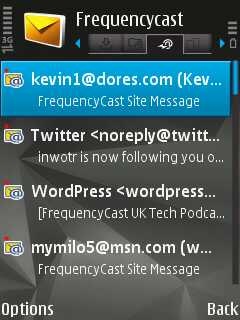 Email on a Nokia Series 60 phone |
Setting up the GPRS connection
To connect using GPRS, you’ll need the GPRS account settings for your mobile network. You’ll also need your account to be Internet-enabled (as opposed to WAP or MMS enabled). For help with this, see our GPRS page
Here, we’re using o2’s Mobile Web service. If you’re not with o2, see our GPRS settings page

1.
Go to Tools, Settings, Connection, Access points, Options, New Access point.
2. Select ‘Use default settings’, and enter the following:
- Connection
name: o2 Mobile Web - Data bearer: Packet data / GPRS
- Access point name: mobile.o2.co.uk
- User name: o2web
- Password
prompt: No - Password: password
- Authentication: Normal
- Homepage (if shown): None
3. Then, press Options and select ‘Advanced settings’, and enter the following:
- Network type (if shown): IPv4
- Phone IP address: Automatic
- Name servers: Primary = 193.113.200.200 ; Secondary 193.113.200.201 (these are for o2. If not known, leave blank)
- Proxy serv. address: None
- Proxy Port: 0
3.
Then press ‘Back’ to save your settings
Getting an email account
For the purposes of this walkthrough, we’re going to assume that you are in the UK and that you want to create a new dial-up account with an Internet Service Provider. Here, we’re using a free dial-up BT Yahoo dial-up account . If you don’t have an existing dialup account, then sign up for one from BT Yahoo free-of-charge and get a pay-as-you go account. There’s no subscription fee, and you only pay standard call rates for the time you’re online. We’re rather keen on BT Yahoo for on-the-move access to email and web.
To get an account, first, go to register.btinternet.com from a PC, select "Pay as you Go" and create an account. You’ll then get some details that you’ll need to set up your account on your Series 60 phone. Then, looking at phone, follow these instructions:
Set up your email settings
We’re assuming you have a BT Yahoo email account – if you haven’t, get one free
1.
Go to Messaging, Options, Settings, E-mail, Mailboxes
2. Press ‘Options’,
then ‘New mailbox”, then enter the following settings:
- Mailbox
name: BT Yahoo - Access point
in use:(the GPRS connection you’ve just set up) - My e-mail
address: (your email address, e.g. yourname@btinternet.com) - Outgoing
mail server: mail.btinternet.com - Send message: During next conn
- User name: (your email address, e.g. yourname@btinternet.com)
- Password: (Created when you set up your BT Yahoo account)
- Incoming
mail server: mail.btinternet.com - Mailbox type: POP3
- Security: Off
- APOP Secure
login (if shown): Off
4.
Then press ‘Back’ to save your settings
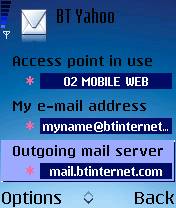
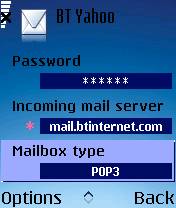
You should now be able to connect and retrieve your email from the
Messaging application. Go to the ‘BT Yahoo’ mailbox (‘Options > Open’), select ‘Options’ and ‘Connect’ to retrieve your emails.
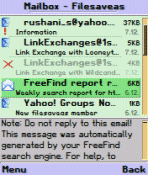 Into Intoyour email? If you’re a heavy email user, you might want to have a try of ProfiMail. Download a trial of ProfiMail from www.handango.com |
Problem
finding
Problems
connecting?
- Ensure that
your Network operator (e.g. Orange, o2,
Vodafone) has ‘data-enabled’ your SIM card. If not, call their Customer
Service people. - If connecting with GPRS, you need to make
sure your network operator has enabled GPRS on your account. For more
on this, and other GPRS troubleshooting help, see our GPRS
page
Problems
sending emails
- If you get an
error such as "Problem sending message",
you may be trying to send a message to one ISP’s mailbox while connected
to a different ISP. To prevent spamming, most ISPs require you to
connect to their service (not someone else’s) in order to send an
email via their SMTP server. For instance, don’t be surprised if you
find that can’t send mail from your BT Yahoo account (using the server address mail.btinternet.com) if you’ve logged
on to Virgin Media.
Problems
retrieving emails
-
If
attempting to retrieve email gives you a "General: System
error", make sure you have "Gateway IP address" set to 0.0.0.0.
(Tools | Settings | Connection | Access points)
This message also appears if you are trying to connect to an email
account over a WAP connection (e.g. trying to connect to BT Yahoo‘s
mailbox while dialed up over o2‘s WAP service). - If you try
to download an email with a large attachment, it’s possible that there
won’t be enough memory on the device to complete the download. When
downloading an attachment, be aware as well as being expensive, you
may find you’re out of memory at an awkward moment, halting your email
access
Problems
logging in to email
-
If,
when attempting to log in, you’re constantly prompted for your password,
even though you know you’re typing in the right password, there are
two possible causes. If you’re already logged in (via a web browser
or a PC program like Outlook, then you’re often not allowed to log
on via a second device. Make sure you’re not already connected to
your email provider on another machine. The other thing to check is
that you’re account hasn’t been temporarily locked as you may have
made repeated attempts to log on incorrectly. Many ISPs allow you
to check your mail via a web service… it may be worth trying this
to make sure your account is working properly and there are no problems
at your ISP.
Problems
with GPRS
-
Most mobile phone operators use different APNs (Access Point Nodes)
for WAP-over-GPRS and email-over-GPRS. The upshot of this is that
you can’t connect to your email server over a GPRS WAP connection.
Additionally, you may need to have your network operator enable access
to the Internet/email GPRS service. -
Problems with o2 – If you experience a "GPRS: Invalid GPRS
access point" error when attempting to connect to your ISP over o2
via o2’s mobile.o2.co.uk APN, this is likely to be for one of two
reasons – either you have not entered the correct o2 Mobile Web APN
settings, or o2 has not enabled "Mobile Web" on your account (in
which case, contact
o2).For general information on o2’s data services, see our o2
information and o2 WAP pages.
For
more help, see our Connected? page
Broadband
/ ADSL / Cable email
Q. I have a Broadband Advice/cable account (e.g Virgin Media),
and so I can’t use my phone to collect my POP mail on the move. Is there a workaround?
A. Many broadband and cable Internet suppliers offer dialup access too. Check with your supplier.
Failing that, provided the supplier uses POP3 email (as opposed to webmail), then
you should be able to access your email on a phone even if you connect through another provider. Set up your phone for Internet connectivity as outlined on this page (using a BT Yahoo account), then setup your email inbox to access your cable/Broadband provider’s POP server. Note that sending mail from
via your supplier’s SMTP server probably won’t work, so you may need to
use BT Yahoo’s SMTP address.
Other links:
- GPRS connectivity information
is available on our GPRS page - PC connection information can
be found on our Series 60 PC page
- GPRS over Bluetooth?
See the section on our GPRS page . - Help with BTopenworld settings
on our BTopenworld page

