This page provides details of how to get access to the Internet and email from your Pocket PC…
Pocket PC devices come with all the software you need to connect to the Internet. Once connected, you can browse the web, check your email and even use MSN Messenger.
Most Pocket PC devices don’t come with a built-in phone, so you’ll need a phone with a modem built-in, in order to make a connection.
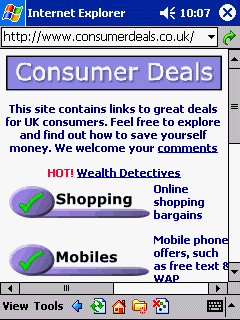 Pocket PC Internet Explorer in action |
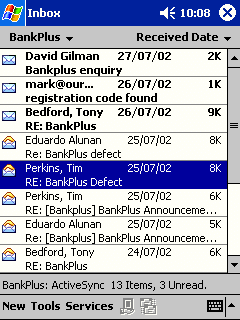 Pocket Inbox in action |
What you’ll need
-
Pocket
PC – All Pocket PCs come with the required software, so no problem
there -
A
modem – On this page, we’re assuming that you’ll be connecting
via your Pocket PC’s infrared port to a mobile phone with a built-in
modem (such as the Nokia Nokia
6600). Pocket PC devices such
as the XDA have a built-in
modem already. Some Pocket PCs can use Bluetooth for connectivity,
but for simplicity’s sake, we’ll assume you’re using IR to connect
to a phone with a modem. -
A data-enabled SIM card – Note that your mobile phone must be
‘data-enabled’. This is a setting that your network operator has to
enable for you. - An Internet
account – See below
Getting
an Internet account
To connect, you’ll need to have an account with an Internet provider.
You may wish to use your existing Internet account, or apply for a free
account that can be used with your device.
For the purposes of this walkthrough,
we’re going to assume that you are in the UK and that you want to create a new dial-up account with an Internet Service Provider. Here, we’re using a free dial-up BT Yahoo
dial-up account . If you don’t have an existing dialup account, then sign up for one from BT Yahoo free-of-charge
and get a pay-as-you go account. There’s no subscription fee, and
you only pay standard call rates for the time you’re online. We’re rather keen on BT Yahoo for on-the-move access to email and web.
To get an account, first, go to register.btinternet.com from a PC, select "Pay as you Go" and create an account. You’ll then
get some details that you’ll need to set up your account on the Pocket
PC. Then, looking at the Pocket PC, follow these instructions:
Step-by-Step setup instructions
First,
you need to set-up the dialer settings…
This page offers help with Pocket
PC 2002 and Windows Mobile 2003 devices. As the process differs slightly
between the two systems, we have two separate sets of instructions:
Pocket PC 2002 and Windows
Mobile 2003. To
check which system you have, go to: Start > ‘Settings’ > ‘System’
tab > ‘About’.
If you have a Windows Mobile 5.0 device, see the Windows Mobile Connection Page
Setting
up the dialup connection (Pocket PC 2002)
The following
applies to devices with the Pocket PC 2002 operating system –
See below for Windows Mobile 2003
instructions
- Go to Start > Settings, move to the ‘Connections’ tab and select
‘Connections’. - From the "When needed, automatically connect to the Internet using:"
pulldown, select "New…". - Enter "BT Yahoo" as the Connection name, then select the
‘Modem’ tab. - Press ‘New…’. You will be presented with the "Make New Connection"
screen. At this screen, you’ll be asked for a connection name, how you’re
going to connect, and a connection speed. Complete the details as per
the following screenshot – We’re assuming that you’re connecting between
your Pocket PC and a modem over infrared (IrDa):
- Press ‘Next’ and enter the BT Yahoo dialup number of 08457 560000
in the ‘Phone number’ field, as per the following screenshot:
- Press ‘Next’, then ‘Finish’.
- Close the "My connection" settings dialog with the ‘OK’ button.
- You now need to double-check that your area code information is correctly
set. Press the ‘Dialing Locations’ tab, change the location pull-down
to your current location (e.g. "Work…"), then press the ‘Dialing patterns…’
button, and make sure that you’re not dialling using a country code
or an area code. The dialog should look as per the following screenshot:
- Close the ‘Dialing patterns’ dialog with the ‘OK’ button.
- Close the ‘Connections’ dialog with the ‘OK’ button.
You should now be ready to connect to the Internet.
Make sure your modem is available and turned on (if using IR, turn the phone’s
IR on and align the windows. If using Bluetooth,
make sure Bluetooth on phone and PDA are turned on, and you have ‘paired’).
From the Pocket PC, go to Internet Explorer and in the address bar, type
"https://www.filesaveas.com/" then press Return
When you first try to connect to BT Yahoo, you will be prompted to enter
the username and password that you entered when you created your BT Yahoo
account. Enter these and tick the "Save password" box, as per
the following screenshot:
You should now be connecting to the Internet, and hopefully see our
homepage in your Internet Explorer browser. See below
for help setting up email
Setting
up the dialup connection (Windows
Mobile 2003)
The following
applies to devices with the Windows Mobile 2003 operating system. See above
for Pocket PC 2002 instructions
- Go to Start > Settings,
go to the ‘Connections’ tab, and select ‘Connections’ - Under "My ISP", select "Add
a new modem connection" - Enter "BT Yahoo"
and select the modem connection you want to use ("Generic IrDA"
or Bluetooth), then press ‘Next’ - Enter the BT Yahoo dialup number,
which is 08457 560000 in the ‘Phone number’ field, and then press ‘Next’ - Enter your username and password
that were supplied when you created your BT Yahoo account, then press
‘Finish’ - Close the ‘Connections’ dialog
with the ‘OK’ button
Windows Mobile 2003 – Internet
connection setup wizard
You should now be ready to connect to the Internet.
Make sure your modem is available and turned on (if using IR, turn the phone’s IR on and align the windows. If using Bluetooth, make sure Bluetooth on phone and PDA are turned on, and you have ‘paired’).
From the Pocket PC, go to Internet Explorer and in the address bar, type "https://www.filesaveas.com/" then press Return
You should now be connecting to the Internet, and hopefully see our
homepage in your Internet Explorer browser.
See below
for help setting up email
Set up your email settings
- Go to Inbox
/ Messaging, and select the option to create a new account.
- On Pocket
PC 2002, this is done via the Services menu, by selecting ‘New service…’
- On Windows
Mobile 2003, this is done via the Accounts menu, by selecting ‘New
Account…’
Enter your email address, and press ‘Next’
not connected, skip the auto-detect step
name, username and password. (With BT Yahoo, your username is your
email address). Tick ‘Save password’ if you don’t want to enter your
password each time you check your email. Press ‘Next’
screen, select the ‘Account type’ (or ‘Service type’). Most common
type is POP3. Name the account with a friendly name, like ‘BT Yahoo’,
for your reference. Press ‘Next’
‘Incoming mail’ server address (POP3 or IMAP). For BT Yahoo, this
is mail.btinternet.com
‘Outgoing mail’ server address (SMTP). For BT Yahoo, this is mail.btinternet.com
This
should be enough information to allow you to connect and collect your
email. When you press the send/receive button, your Pocket PC will attempt
to connect with the modem and dial the Internet.
Using GPRS
If you prefer,
you can connect with your mobile phone over GPRS
if supported by your mobile phone network operator. For details of GPRS
and GPRS settings, see our GPRS page. This section
explains how to connect via the o2 GPRS gateway. To set up a Pocket PC
for access via o2’s GPRS "Mobile Web" service, follow the instructions
above, but you’ll need to make two changes, as follows:
- Phone number: When entering the phone number, enter *99#
- Before pressing Finish: You need to press on the ‘Advanced’
button to change some settings – When you’ve opened the Advanced dialog,
untick "Wait for dial tone", and add the following string
to the extra dial-string commands:
+CGDCONT =1,"IP","MOBILE.O2.CO.UK"
In this case, we’ve used "MOBILE.O2.CO.UK" ,which is one of the o2
GPRS access point names… you should check the APN listings on our
GPRS page to make sure you use the correct
one for your network.
|
|
|
If using email, you’ll need to use the SMTP address of your mobile phone
network, and not your ISP, as it is your mobile network that will be used
when sending emails. In our example, at step 7 of email settings above, replace
the SMTP address with your ISP’s SMTP address (e.g. "smtp.o2.co.uk" for o2 customers)
Problem solving
Having problems
connecting? Try the following…
- When communicating with an
infrared mobile phone, ensure that the phone’s Infrared is switched
on, and ensure distance of between 5 – 15cm (too close may swamp the
IR eye). - Ensure that your Network operator
(e.g. o2, Orange, Vodafone) has ‘data-enabled’ your SIM card. If not,
call their Customer Service people. - If you can connect, but can’t
browse content, it could be that your SIM is not data-enabled, or that
you’re trying to browse content that your tariff/connection doesn’t
allow – such as browsing web pages via a WAP
dial-up, or using an MMS APN (GPRS) to view WAP content. Check that
you have the right settings for the service you’re trying to access,
and that your Network Operator has enabled the service you’re trying
to connect using. - Double-check that you’re dialing
the right number, and using the right location setting (e.g. "Work").
When you try to connect, you get a "dialing" box. Make sure that you’re
not dialling an unexpected prefix (i.e. missing the "0", or adding a
country code). Check it looks like the following screenshot, and if
it doesn’t check the entry you have in dialling locations:
Still having problems?
See our Connected? page, or try asking in our
forum
Problems sending
emails
If you can receive,
but not send emails, it is likely to be one of two things:
- If you get an error such
as "Problem sending message", you
may be trying to send a message to one ISP’s mailbox while connected
to a different ISP. To prevent spamming, most ISPs require you to
connect to their service (not someone else’s) in order to send an
email via their SMTP server. For instance, don’t be surprised if you
find that can’t send mail from your BT Yahoo account (using the server address mail.btinternet.com) if you’ve logged
on to Virgin Media. - Your ISP is looking for CLI
(Caller Line Identification), and it is not being sent – Some Internet
Service Providers (such as Wanadoo) use CLI to identify users. If
this is disabled, you can get around this by adding 1470, in front
of the telephone number in Control panel | Internet | Edit | Service.
| Broadband / ADSL / Cable email |
If you have a Broadband Advice or cable account (such as Virgin Media), you may think that you can’t use your Pocket PC to collect email via POP or IMAP, however, there is a form of workaround. Many broadband/cable suppliers offer dialup access too. Check with your supplier. Failing that, provided that the supplier uses POP3 email (as opposed to webmail), then you should be able to access your mail through another provider. Get yourself a free account with BT Yahoo and try to access your provider’s POP server. Note that sending mail from via your supplier’s SMTP server probably won’t work, so you may need to use BT Yahoo’s SMTP address. Alternatively, if in range of your broadband modem, consider using Bluetooth or Wi-fi to share your Internet connection |
| Viruses? |
Just got a Pocket PC? At the time of writing |
| Wi-fi? | If you’re looking to use your Pocket PC for wireless Internet connectivity over a wi-fi network, we’ve got some information on how to get set up on our Wi-fi page |
| Remote control your PC! |
Want to be able to access your desktop PC from your Windows Mobile device while you’re out and about? You’ll find that you can use your mobile device to access a larger PC, using the GoToMyPC Find out more about this service on our dedicated GoToMyPC page, or go to www.gotomypc.com for a free trial. |
| Bluetooth? | If you’re looking for help on how to connect your Pocket PC to a mobile phone using Bluetooth, we’ve got some information on how to get set up on our Bluetooth page |
| Hotmail and AOL |
Hotmail and AOL use proprietary email systems, There is, however, an alternative. You can use the Pocket PC’s Hotmail: The newer version of the Pocket PC Operating System, Windows Mobile 5, comes with Pocket MSN, that includes Hotmail. AOL: |
